Sometimes the Trash on your Mac won’t empty – even when you tell it to. Ever since I dragged and dropped a bunch of leftover Windows system files into my Mac’s Trash bin, no matter how many times I tried to empty it, there those trashed files stayed, staring at me in defiance. If you cannot empty trash on your Mac desktop or laptop computer, then you are in the right place. Here’s how to force empty trash on Mac OS X and finally get rid of those unwanted files.
01) How to Force Empty Trash on Your Mac Using Terminal
The Terminal application in Mac OS X can be scary. It allows you to modify your computer in ways you can’t reverse. If you’re not comfortable in a command line environment, then you should skip this step and try a 3rd party utility in the next section.
Open the Terminal application (Macintosh HD > Applications > Utilities). Type one of the following lines below at the prompt and press Return. Repeat until your trash is empty. You can also copy and paste the text lines below into Terminal. You may be prompted to enter your OS X user password. This is normal.
rm -rf ~/.Trash/*
sudo rm -rf ~/.Trash/*
sudo rm -rf /Volumes/*/.Trashes
sudo rm -rf ~/.Trash /Volumes/*/.Trashes
02) Trash App Utilities
There are several freeware utilities that will help force empty your trash for you. The apps, Trash It! and Cocktail are both great.
NERD NOTE: Be sure to download a version that is compatible with the version of Mac OS X you are using.
03) Restart And Try Again
Sometimes the file(s) you are trying to delete may be in use by an application or system background process. An easy way to fix this is to restart your computer and try to empty the trash again.
04) Restart in “Safe Mode”
Restart your Mac in “safe mode” by holding down the Shift key while your computer starts up. This will disable any startup or login items. Try to empty the Trash again. Restart your Mac again to return to normal.
05) Option Key: Force Empty Mac Trash
Older Macs prior to 2015 will allow you to hold down the Option key and force your Trash to empty.
- Press and hold the mouse button on the Trash icon in the Dock. The context menu for Trash will display.
- Press and hold the Option key or the Shift-Option keyboard combination,
- Select Force Empty Trash from the context menu
Force Empty Trash Mac OS X
Who knew emptying the trash could be so difficult. Hopefully, these tips helped and now you know what to do when the Trash won’t empty. If you have other suggestions or tips, then please let us know in the comments. Thanks for reading.

Frank Wilson is a retired teacher with over 30 years of combined experience in the education, small business technology, and real estate business. He now blogs as a hobby and spends most days tinkering with old computers. Wilson is passionate about tech, enjoys fishing, and loves drinking beer.


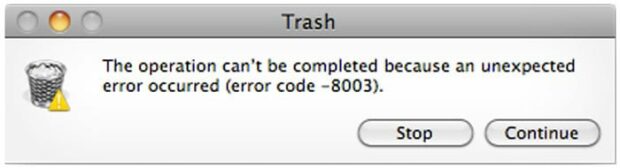
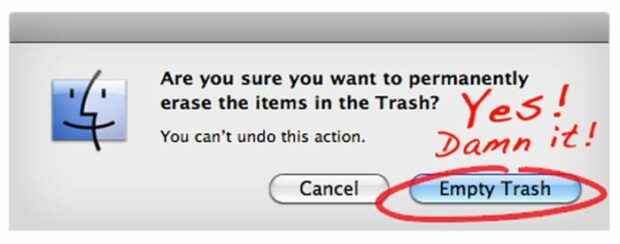










 What Is Kindle X-Ray And How To Use This Amazing Content Enhancement
What Is Kindle X-Ray And How To Use This Amazing Content Enhancement
Error code -50. None of the above worked (El Capitan).