What’s the main function of a TV? To watch TV right? Well, that’s no longer the case with many of the new TVs, including many popular models from LG Electronics.
When you turn on your new LG TV, you can’t immediately watch free live TV. Instead, the LG TV home screen on startup presents you with an LG TV Home Screen that has a variety of apps, paid streaming content and sponsored promotions.
To watch free live TV on your TV, you have to take the extra step of changing inputs and manually selecting live TV. Weird right? This is especially annoying with the dawn of ATSC3, or NextGen TV, that features 4K resolution video, surround sound, interactivity, and much more., for free, all via public airwaves.
But if you want your new TV to be a TV again, then you are in the right place. This tutorial will show you how to disable both the LG Home Screen and Home Screen Promotions features. After adjusting a few LG TV home screen settings, your TV will start acting like a traditional TV that defaults to displaying free live TV content.
It's truly a sad time for the consumer electronics industry when you have to read a tutorial on how to make your TV act like a TV. Here's how to disable the LG Smart TV home screen. #LGTV #LGTVhomescreen #LGTVtips Share on XTurn On Your LG TV And Grab Your Remote
To navigate the various menus on your LG startup screen, you will need the remote control. If you haven’t already, grab your LG remote control and turn on the TV.
‘All Settings’
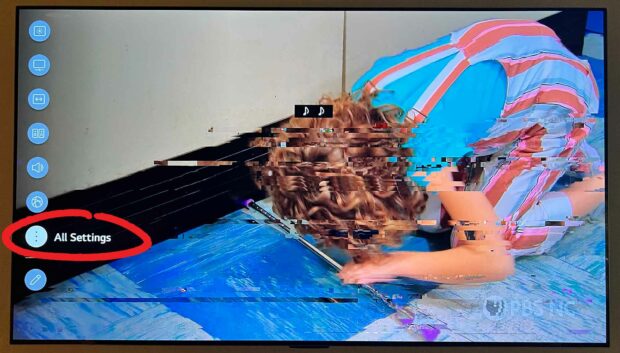
From your LG remote control, press the button with the gear icon. This will display the various settings for your TV along the left side of the screen. After you press the gear button, scroll down to the last icon that says “All Settings”.
- All Settings
‘General’
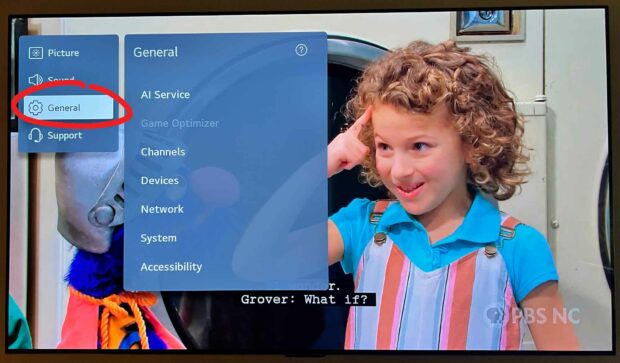
Select the “General” option from the Settings menu on your LG TV.
- All Settings > General
‘System’
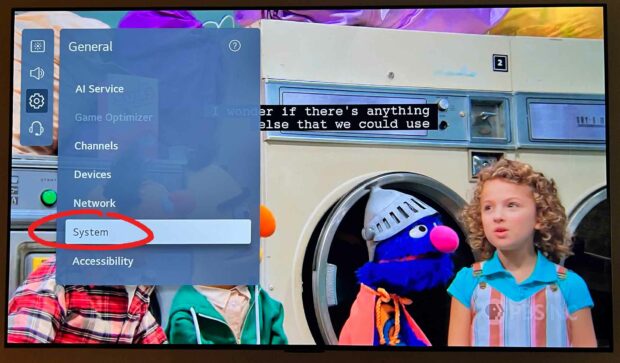
From the “General” settings menu, toggle down and select the “System” option.
- All Settings > General > System
‘Additional Settings’
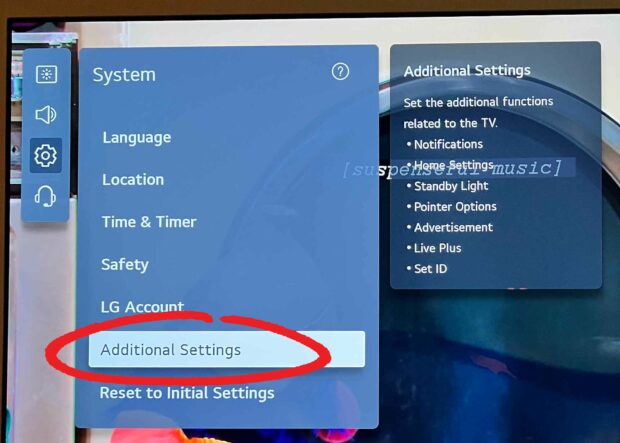
From the System menu, toggle down to “Additional Settings”.
- All Settings > General > System > Additional Settings
‘Home Settings’
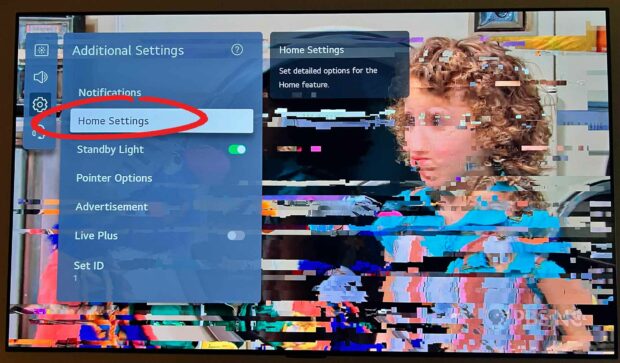
In the “Additional Settings” screen, toggle down and select “Home Settings”. Wow, they really hide the settings required to change your LG TV startup screen. Don’t worry, we’re getting close to the end of this tutorial.
- All Settings > General > System > Additional Settings > Home Settings
Disable ‘Home Auto Launch’ & ‘Home Promotion’
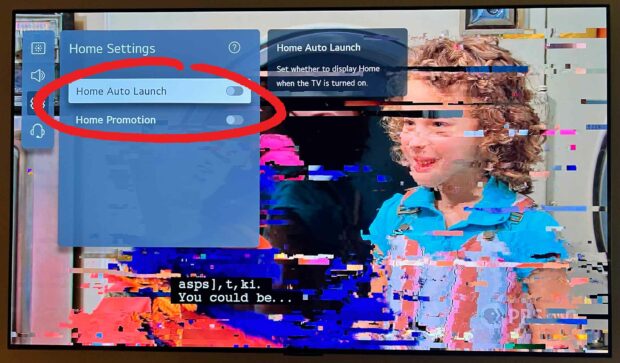
From the “Home Settings” menu, disable both the “Home Auto Launch” and “Home Promotion” options to change your LG TV home screen settings.
Disabling the “Home Auto Launch” option will deactivate the LG TV Home Screen. The next time that you turn on your TV, it will display the last TV input that you selected.
Even if you don’t disable the LG TV Home Screen, you should at least disable the Home Promotion option. This will block your TV from displaying paid and sponsored promotions. No, thanks LG.
- All Settings > General > System > Additional Settings > Home Settings > (Disable Both)
Why Are TV Manufacturers Sending Users To A Home Screen Instead Of Just Live TV?
So why are TV manufactures pushing users to a home screen of apps, instead of letting everyone watch free live TV? Money. It’s not enough that they just made money from you purchasing a new TV. Companies like LG Electronics have turned their home screens into new revenue streams.
- Sponsored Content: Unless you disable the Home Promotion option in your LG TV setup, your LG home screen will feature a rotating selection of promoted apps and content. Both app creators and content creators pay LG to get placed in these influential screen positions.
- App Store Commissions: Each time you purchase an app or start an app subscription, the store where you initiate this transaction is probably taking a commission. For example, Apple, Google, and Amazon all famously take a 30% fee for transactions that take place in their app stores.
Changing The LG TV Home Screen Default Settings
It’s truly a sad day when you have to read a tutorial on how to change the default behavior of a TV to act like a TV. Hopefully this tutorial helped you disable LG channels and change your LG Smart TV home screen to just a regular live TV.
NOTE: Founded in 1958, LG has become a global leader in consumer electronics, offering a wide range of products from televisions, audio systems, home appliances, and more. With operations in over 100 countries, LG’s television lineup includes budget-friendly LED TVs to high-end OLED TVs, all of which feature advanced picture quality, innovative design, and a range of smart features, making them a popular choice with consumers.
I’m a dog owner that loves poetry, vampires, mountain biking, and cosplay. I’m open to ideas and still trying to figure my SFO life out one blog post at a time. LF ISO SWF GSOH SI DDF.



























 The 11 Most Memorable Quotes From Midnight Cowboy
The 11 Most Memorable Quotes From Midnight Cowboy
Just the info I was looking for! Thanks for helping me turn all the junk off.
Thanks for your help. Great advice ! LG control that I didn’t ask for would definitely make me look at other choices when purchasing another television. I have 4 LG televisions and have been pleased with them until now.
thank you, this was so simply and easily described, and with pictures too!!!
Thank you an excellent insight i didn’t like the idea of being pushed into the os web when turning on the television i would never found on my own as the guide pointed out the actions taken were well buried
“So why are TV manufactures pushing users to a home screen of apps, instead of letting everyone watch free live TV? Money. They are greedy. ”
No, that is not the reason. The reason is that more people today, than ever before, are streaming and not using Live TV. This is like me saying, “Why did you write this article? Money. You are greedy.” Why do people see a bogey man behind every corporation?
Had the exact same thing, however, the HOME settings have changed slightly. in order to have it set to the last input setting, there is on more sub menu to drill down, i forgot what its called something like profile preference but the description stated bypass HOME and boots to your last input setting. This was driving us nuts for 2 weeks glad I found this post !!!
Great tutorial. My settings weren’t in the exact same spot as indicated in the article but I was able to find things very easily. Thank you so much for putting this together. It was super helpful.
My 88 yr old mother in law bought this LG TV. She was totally unable to operate it. Thank You so much for walking me through this step by step to turn that Home Screen nonsense off. I could not find it buried in the settings on my own, and wouldn’t have recognized it. Thanks So Much!!
Thank You-Thank You-Thank You!!!!!
It worked. I hate that that featue came on my itself. Have not had that problem in 2 years of using the tv.
Will look you up again when i need sound, truthful advice.
M Flores
I got a low battery in Magic remote message so changed the remote batteries. After that, the LG menu was up each time I started the TV and cable box making it necessary to click the last input box using the Magic remote. I searched around and found the auto home setting bc of another article but thanks to this tutorial the webbed path to the offending setting is easily found. Plus, I learned to shut off the Promotion setting as well. However, the LG system makes you guess whether a setting is off or on, not showing the actual words just a color and a left or right position, putting in yet another annoying aspect to navigating the LG TV! Enough already!!
very good tutorial and well written thank you
Thanks! Very awesome help information. Why does LG make this so hard?
Bought 2 lg tv’s during past 4 years. This has been driving me crazy. I had programmed quick access to buttons on the remote for the apps I use and could not figure out why tv started with a menu I could quickly access with the home button on the remote if I wanted to use. I would turn on the tv, select a tv channel to change to and then up pops the home menu. I would have to exit that menu and select wanted tv channel again. I thought there might me a way to change this but never took time to decipher. Thank you for this information.