You’ve spent countless hours working on your WordPress blog and the SEO for all of your posts. But when you see your article in search engine results, the name of your WordPress site is cutting off or extending your page titles. Here’s how to fix it.
Are You Using Yoast?
The popular WordPress plugin, Yoast, might be your culprit. Yoast is a great plugin and a welcome addition to any WordPress theme. But the default settings for Yoast will add your site name to your blog SEO titles.
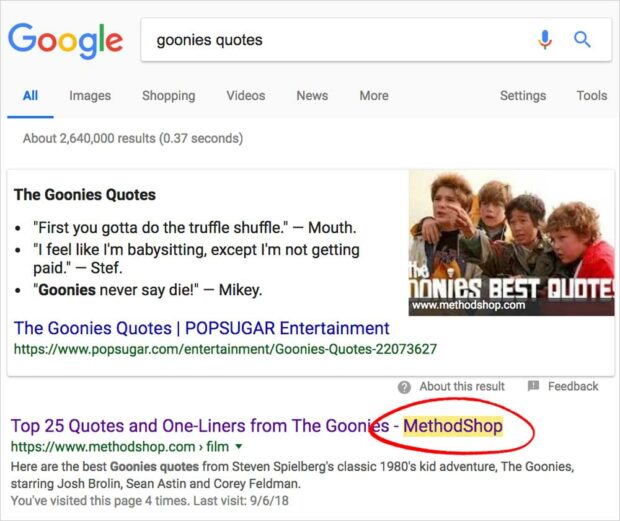
It’s incredibly annoying. Especially considering that one of the SEO criteria that Yoast grades you on is the character count of your page titles. So you spend the extra effort to optimize the length of your page title and then Yoast messes it up anyway. Here’s how to remove your site name from your page titles in WordPress.
01) Titles & Metas Section
Sign into WordPress and hover over the SEO link in the sidebar. Then click on “Titles & Metas”.
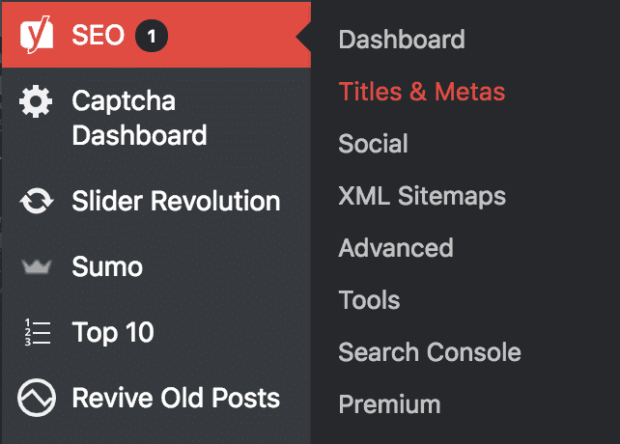
02) Force Rewrite Titles
In the “Titles & Metas” section of Yoast SEO, you should have the following tabs: General, Homepage, Post Types, Taxonomies, Archives and Other. Click on General. Make sure the “force rewrite titles” option is enabled. Click on the “Save Changes” button to save your setting.
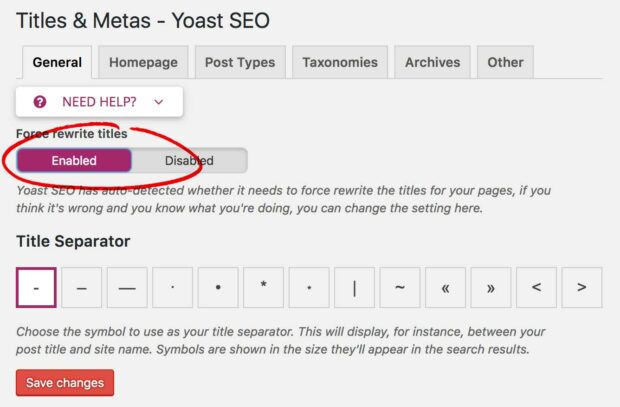
03) Post Types
Next click on Posts Types in the Titles and Metas section. Here you will see several fields that allow you to customize your titles for posts, pages, media, and other custom page types. The default will look like this: %%title%% %%page%% %%sep%% %%sitename%%.
This tells WordPress to put the following information in your page titles: title page separator site name
Delete %%page%% %%sep%% %%sitename%% from any sections that you don’t want it to appear. Most likely only the Post section, but that’s up to you. Then click Save.
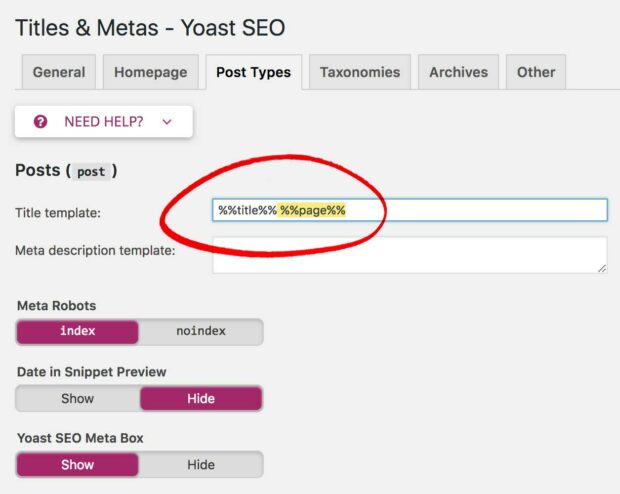
How To Remove WordPress Site Name From Post Titles
Hopefully, this tutorial fixes your title issue. Removing your WordPress site name from your post titles is an easy fix once you know what’s causing the problem. Please share a note in the comments if you have any questions.
As a podcaster, videographer and blogger, Jeffrey works to convey the geek message. Inspired and passionate about tech and geek life. As a musician, Jeffrey loves to rock the house.












 4 Apps For The Perfect Night In
4 Apps For The Perfect Night In
THANK YOU! I was down deep into template code trying to change that, when the SEO plugin was the cuplrit all along!
i am Searching for this Solution from a Long Time, And Found You. Great Stuff.. Man…
I am Using An Free Yoast SEO, How I Will Do It ? It Can Only Be Done Via Yoast SEO Tool ? Cant I Fix It By Using Some Internal WP Settings ? Please Help in This
co*********@ya***.com