For night owls, outdoor enthusiasts, and those who value their eye health, the red iPhone screen trick is something you should know about. Let’s shed some light (red light, that is) on how to turn your iPhone screen red and why it might just be the coolest feature you’re not using.
The iPhone Red Screen Hack: What’s All the Fuss About?
Before we jump into the how-to, let’s talk about why you’d want to tint your iPhone screen red in the first place. It’s not just about looking cool (although it does have a certain ‘secret agent’ or nuclear submarine sonar screen vibe to it). The real magic lies in its practical applications:
- Night Vision Preservation: For stargazers and nocturnal adventurers, a red screen helps maintain your natural night vision. Unlike harsh white or blue light, red light doesn’t cause your pupils to constrict, allowing you to check your phone without ruining your ability to see in the dark.
- Eye Health: Some experts suggest that red light can be less damaging to your eyes, especially at night. It’s believed to have an invigorating effect on retinal mitochondria, the powerhouses of your eye cells.
- Better Sleep: By reducing exposure to blue light, which can interfere with your circadian rhythm, a red screen might help you maintain better sleep patterns, especially if you’re prone to late-night phone checks.
Now that we’ve piqued your interest, let’s get into how to activate this hidden feature.
Step-by-Step: Turning Your iPhone Screen Red
- Open your Settings app on your iPhone.
- Select ‘Accessibility‘.
- Scroll down and tap on ‘Accessibility Shortcut‘.
- Choose ‘Color Filters‘ from the list.
- Now, go back to the Accessibility menu and select ‘Display & Text Size‘.
- Tap on ‘Color Filters‘ and toggle it on.
- Select ‘Color Tint‘ from the list of filter options.
- Adjust the Intensity and Hue sliders. For maximum red effect, crank both fields to the max. But you might want to back off the Intensity slightly otherwise you won’t be able to see blue.
- To create a shortcut, triple-click the side button (or home button on older models) to toggle between normal and red screen modes.
That’s it!
Real-World Applications For A Red iPhone Screen
While turning your iPhone screen red might seem like a cool trick, its applications go far beyond impressing your friends. Astronomers use red light to read star charts without losing their night vision. Outdoor photographers can check their settings without ruining long-exposure night shots. Military personnel and first responders often use red light to maintain situational awareness in low-light conditions.
But you don’t have to be a professional to benefit from this feature. Whether you’re camping under the stars, sneaking a late-night read without disturbing your partner, or simply looking to reduce eye strain during those midnight scrolling sessions, the red screen mode is a versatile tool in your digital arsenal.
So, the next time you find yourself fumbling with your phone in the dark, remember: the solution might just be a few taps away. Embrace the red screen revolution and see the night in a whole new light – or should I say, a whole new red.
Discover the hidden feature on your iPhone that can turn your screen red, enhancing night vision and reducing eye strain. #iphonehack #eyehealth #nightvision #digitalwellbeing #redscreenmode Share on XHere are some more iPhone tutorials that you might like:
Hi, I’m Zack Applegate. I’m a technology writer at MethodShop. Please check out my articles on a variety of topics, including artificial intelligence, music, movies, and silly tech stuff like funny Elon Musk jokes and rock bands with weird names. If you have article ideas, please connect with me on Facebook.

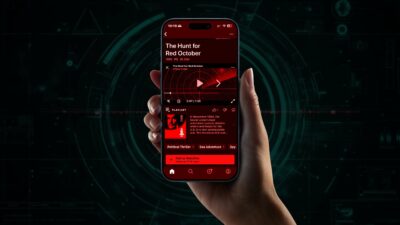


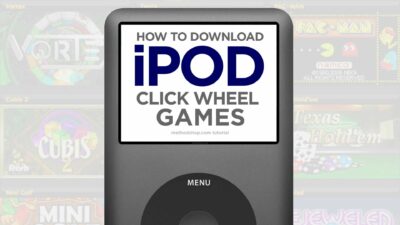
















 The 40 Most Ridiculous Band Names of All Time
The 40 Most Ridiculous Band Names of All Time
Leave a Reply
You must be logged in to post a comment.