Are you or someone you care about addicted to a smartphone or tablet? Looking for easy tips on how to reduce screen time? Here’s an easy tip: Try changing your iPhone or iPad display from color to grayscale. It’s silly, but it totally works. With a black and white display, you’ll find yourself using your device less.
How To Reduce Screen Time With The Display Accommodations Settings
Newer models of the iPhone and iPad have a great feature in the Settings app called Screen Time. This feature automatically monitors your screen time and notifies you of your daily usage. Seeing this data on a regular basis might help convince you to put your phone down more often. But if you need an extra push, then try changing your smartphone to grayscale in the Display Accommodations settings. Some smartphone users with visual impairments need to use their device with different display modes. But even if you don’t have a visual impairment, you can still use these features.
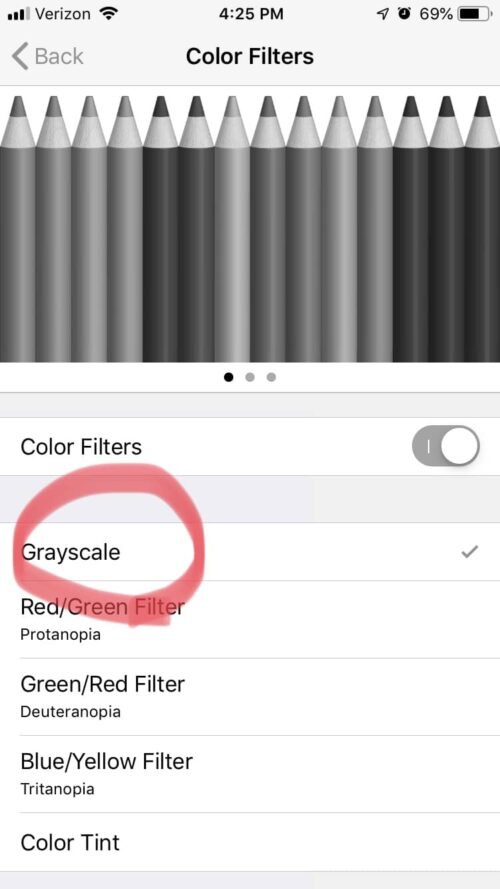
How To Enable Grayscale On Your iOS Device
You can modify your screen colors and switch your display to grayscale under the Display Accommodations settings: iPhone: Settings App > General > Accessibility > Display Accommodations > Color Filters > On > Grayscale
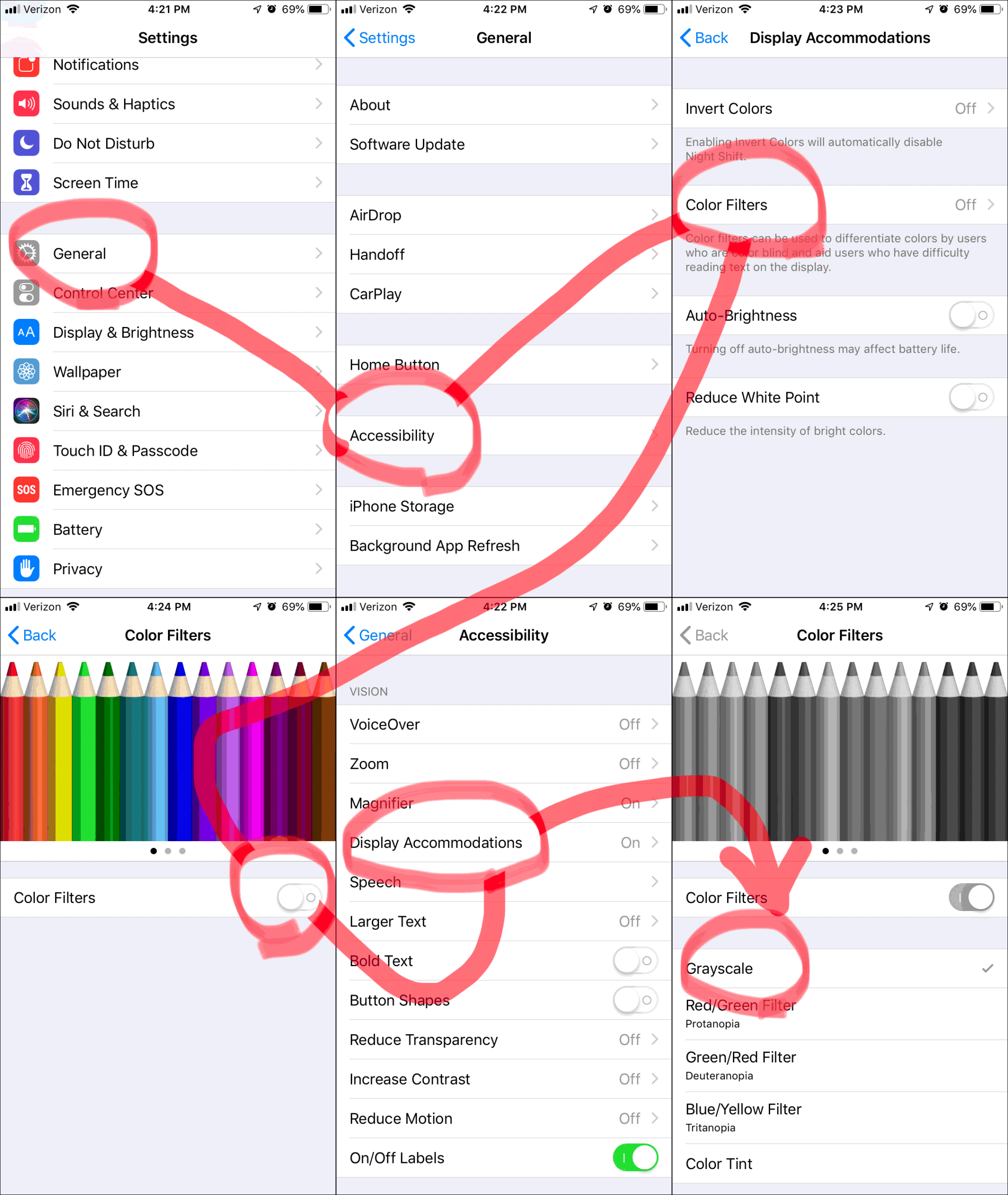
NERD NOTE: Apple already does some automatic color adjustments to help your eyes. The Night Shift feature reduces blue light to make content easier to read at night.
Additional Display Accommodations Options
Switching to grayscale is just one of the many ways that you can adjust your screen. On any iOS device, like the iPhone or iPad, you can use “Display Accommodations” to modify your screen. These accommodations do things like invert screen colors, modify brightness, or enable other color filters designed to help people with color blindness.
To access Apple’s Display Accommodations features, first open your Settings app. Then navigate to General > Accessibility > Display Accommodations. Once there, you will have the option to switch your device’s display to grayscale.
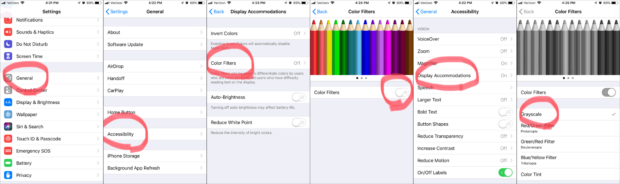
Settings > General > Accessibility > Display Accommodations
Display Accommodations Overview:
- Invert Colors: Do you think the screen on your iPhone is too bright? Try experimenting with the Invert Colors option. A darker screen with more contrast is easier on your eyes. Enabling this feature will switch white to black, black to white, green to purple, and blue to orange.
- Smart Invert: If you have switched your computer to a darker window interface, then definitely try the Smart Invert option. It smartly inverts your smartphone interface except for buttons and media, like photos and videos.
- Classic Invert: This option just inverts every color on your phone. Honestly, it’s not very useful. But it will make the display on your iOS device display much easier to read at night.
- Color Filters: The Color Filters options are for people with different types of color blindness. In addition to Grayscale, there are a variety of color tints and filters.
- Grayscale: This option removes all colors from your screen making everything appear in different shades of gray.
- Red/Green Filter: For people who have Protanopia, the inability to see red light.
- Green/Red Filter: For people with Deuteranopia, the inability to see any green light.
- Blue/Yellow Filter: For people with Tritanopia, the inability to see blue light.
- Color Tint: The Color Tint option enables users to set a color hue and intensity for their screen. Reducing the blues on your screen will make your smartphone screen feel softer on your eyes.
- Auto-Brightness: Unless you have a vision impairment, you should leave the Auto-Brightness option “on”. It will automatically dim your phone at night and help you save battery life.
- Reduce White Point: To make your screen dimmer, try the Reduce White Point option. This will reduce brightness intensity and make all bright colors dimmer.
Smartphone Addiction: We Are All Addicted To Our Screens

Screen time is a major issue in our society. The next time you are in a restaurant, look around at your fellow diners. How many of them are constantly on their smartphones? What started as just checking emergency emails from your boss, has evolved into an addiction. Emails, Instagram updates, Facebook status updates, stock quotes, and everything in between, have us all addicted to our phones.
Even Celebrities Have Screen Addictions
Perez Hilton famously confessed his social media addiction while in tears. Hilton’s friend, Howard Stern, mocked his confession on his popular Sirius XM radio show. But being addicted to a screen is a serious issue. It plagues people around the world, even celebrities.
Reducing Screen Time & Life Before Smartphones
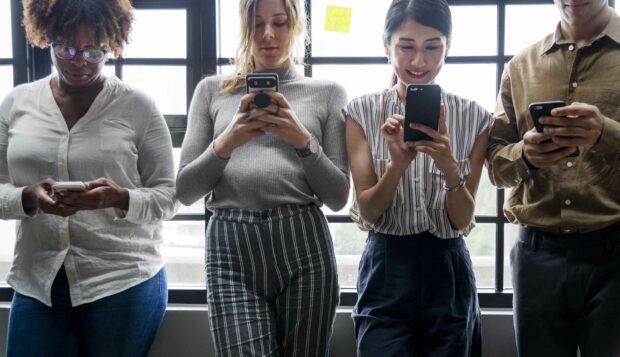
Are you old enough to remember a time before smartphones? Do you remember when we didn’t know even fact, and that was OK? When we would be at a party discussing things like the year a movie was released, or who sang the song you just heard on the radio? Before smartphones, whoever was the most confident, would declare the answer and everyone else would just accept it.
But now that we all have smartphones or smart speakers nearby, the urge to real-time fact check is too strong to resist. It propels us to use the Internet. And sadly, a quick fact check often takes us down a rabbit hole.
You start off fact-checking something, then get a push alert, and then get dragged down a smartphone rabbit hole. Your screen becomes your priority, and you get dragged away from human interaction. That’s smartphone addiction in a nutshell. Finding new ways on how to reduce screen time will help you reconnect with others around you and save your relationships.
Related Articles:
- Essential Phone Plan Features for Smartphone Addicts
- Shocking Smartphone Statistics That Will Blow Your Mind
- Infographic: America’s Addiction To Smartphones
- Yuck! Smartphone Usage in Bathrooms Is Making Us All Sick.

Frank Wilson is a retired teacher with over 30 years of combined experience in the education, small business technology, and real estate business. He now blogs as a hobby and spends most days tinkering with old computers. Wilson is passionate about tech, enjoys fishing, and loves drinking beer.

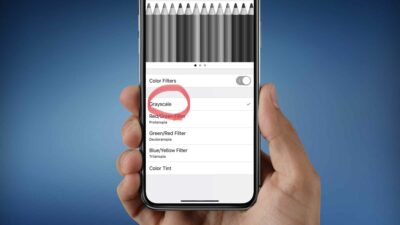





















 These 20 Princess Bride Quotes Are So Brilliant It’s Inconceivable!
These 20 Princess Bride Quotes Are So Brilliant It’s Inconceivable!
Leave a Reply