If you haven’t had your online accounts hacked yet, then consider yourself lucky. Unfortunately, it’s only a matter of time until at least some of your accounts will get compromised. What’s worse, if you use the same password on multiple sites, then you are at risk of having your entire online footprint exposed.
This article will walk you through the process of identifying if your online accounts have already been hacked, how to create strong passwords, and how to manage online passwords that are too complex to memorize.
How Does Your Online Password Data Get Hacked?

There are a lot of different ways for someone to hack you. Some of the most common include phishing emails, social engineering, confidence tricks, WiFi hacking, and Bluetooth sniping.
But even if you are very careful, use a VPN and USB data blockers, enable 2FA security, and diligently change your password, your personal information can still get exposed. How?
Unfortunately, many of the sites that you use on a regular basis have TERRIBLE security. That’s right, popular companies like Kickstarter, MGM Resorts, Houzz, and Chatbooks have a total assclown in charge of their data security. What’s worse, many of these companies will never even tell their users that their databases have been hacked.
Over time, your data – including email, phone number, and passwords – will start to appear on “dark web” sites. Hackers can download these hacked databases and start using this information to try to take control of your accounts. Your email and social media accounts are usually their first targets. Once they gain control of your contact info, then they can start resetting your passwords and get access to your banking, cryptocurrency, and other valuable accounts.
How Do You Know If You’ve Been Hacked?
There are plenty of services that will scan for your information on the dark web. Once your information has been discovered, these services will notify you.
Paid Services:
Here are some highly rated identity theft protection services. Their services and pricing will vary, but they will all help secure your password info.
- Aura Identity Guard
- Lifelock
- myFICO
Free Services:
- Jumbo Privacy: Jumbo Privacy is a free app for iOS and Android with dark web monitoring. The free version will scan for your basic info, like name and email. If you want to monitor you financial info, then you can upgrade to Jumbo’s Pro and Plus plans. These paid monthly plans will also help protect your mobile privacy by blocking tracking data from popular apps like Amazon, Facebook, Instagram, and YouTube.
- Apple iOS: Apple users also have access to some free password security features. On any iOS device, open the Settings app, then swipe down, and a search box will appear at the top of the screen. Type in Passwords in the search box, and you’ll see a gray box icon with a key inside. Tap on the “Security Recommendations” link to review any passwords that have been breached.
Password Data Leaks: What Should You Do If Your Password Info Is Exposed?
If you’ve been compromised, then you need to change your passwords immediately. Here’s where your laziness will catch up with you. If you’ve used the same password on multiple apps or sites, then you will have dozens or even hundreds of places where you will need to log in to and change your account info.
Pro Tip: Never use the same login on more than one site and always use strong passwords. If the idea of creating and managing dozens or even hundreds of strong passwords sounds unbearable, you’re right. Keep reading for some easy solutions for managing your online passwords.
Do You Have Weak Passwords? How Strong Are Your Online Passwords?
If your password is something like 123456789, iloveyou, or Password, don’t feel so bad because you aren’t alone.
In 2010, 32 million online passwords were exposed in a massive data breach. Data security experts analyzed the exposed passwords and were surprised to see how lazy people are with their password security. The top 5 most common passwords were the following:
- 123456
- 12345
- 123456789
- Password
- iloveyou
Another bad practice is using the name of the app or website in your password. For example, if your Facebook password is something like “P@55w0rdfacebook” or “P@55w0rdfb” then hackers will know what pattern to use to hack all of your accounts. Following that pattern, your Citibank password is probably P@55w0rdcitibank, and Wells Fargo password P@55w0rdwellsfargo.
Create Strong Passwords For All Of Your Accounts
If you aren’t familiar with a strong password, it’s a series of random characters and symbols that’s almost impossible to crack using a brute force dictionary attack. A strong password will look like this: wZ3$wR8)iH7~gS5).
If you need to create a random strong password, try one of these strong password generator services.
Free Strong Password Generator Services:
Use A Password Manager To Manage Your Strong Online Passwords
Once you create a strong password and sign in to a site, your computer or smartphone might offer to save your login info. That’s great… if you only have one device. But how do you manage your strong passwords between your home and work computers, and various phones and tablets?
To help users manage their online passwords, there’s a whole category of applications called password managers. Some of the most popular password managers include LastPass, 1Password, RoboForm, NordPass, Dashlane, and DropBox Passwords. These apps are all paid and have different sets of features. Here are a few of our favorites.
- Dropbox Passwords: If you are already a Dropbox customer, then Dropbox Passwords should be at the top of your consideration list of password manager apps. The Dropbox Passwords app is free for all Dropbox Plus and Dropbox Professional users and integrates nicely with both your operating systems and web browsers on both desktop and mobile devices. I also like how the mobile version of the Dropbox Passwords app requires you to authenticate from one of your other devices and automatically locks you out after 5 minutes and requires Face ID.
- LastPass: LastPass is probably the most popular password manager on the market. Their strategy involves offering a limited free version to users. Once users outgrow the free limitations of the app, they will often migrate to the paid version.
- 1Password: Initially only available to Apple users, 1Password has expanded to include Android and Windows users over the years. Priced at only a few dollars a month, 1Password is cheaper than LastPass and Dashlane and has a lot of the same features. But the one feature that really makes 1Password stand out is Travel Mode. This helps protect your phone from snooping border inspectors who might want to inspect your electronic devices and review your social media accounts.
- NordPass: Rated 4.8 out of 5 by Trustpilot, NordPass is the cheapest password manager on this list. You can store passwords, credit cards and even share specific account info with others (like Netflix passwords). They offer a free 30-day trial. After that, you’ll pay a buck or two per month depending on your plan. But hey, your security is worth it, right?
How To Make A Unique Email Address For Every Site Or App That You Sign Up For — A Must-Know Gmail Trick
Sometimes you will see that your email and password have been compromised, but you won’t know the site or app that failed to keep your data safe. If you’re a Gmail user here’s a cool trick. You can add a “+” and a string of characters after your email address. Google doesn’t care what you add after the +, you will still get the email.
You can use the string of characters after the + to identify the site or app that you are signing up for. This way, you will know if they failed to secure your data.
For example, if your email is Ja*******@gm***.com and you want to create a new account on MethodShop.com, then you could use the email address JaneSmith+me********@gm***.com as your login email.
Go ahead and try it out. (your gmail email)+(name of website)@gmail.com
Tips On How To Easily Manage Online Passwords

Hackers are nasty and relentless. It’s worth the hassle of creating strong online passwords for all of your accounts as well as the extra expense of paying for a password manager that will help you easily manage online passwords. Stay safe out there!
Tips On How To Easily Manage Online Passwords #passwordsecurity #strongpasswords #cybersecuritytips #cybersecurity #passwordmanager #onlinesecurity Share on X
Frank Wilson is a retired teacher with over 30 years of combined experience in the education, small business technology, and real estate business. He now blogs as a hobby and spends most days tinkering with old computers. Wilson is passionate about tech, enjoys fishing, and loves drinking beer.




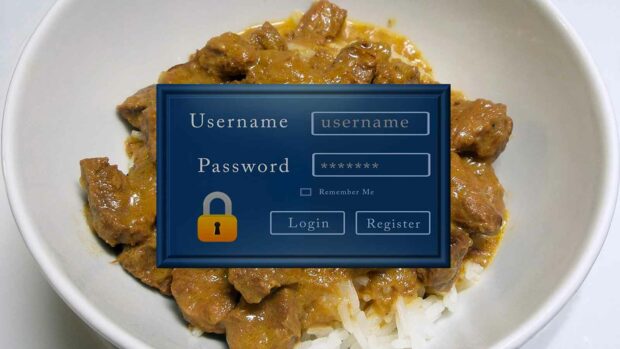











 Mount Up! Here Are The 16 Funniest Three Amigos Quotes
Mount Up! Here Are The 16 Funniest Three Amigos Quotes
Leave a Reply
You must be logged in to post a comment.