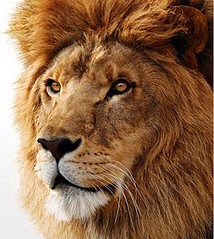 The other day, Apple released their latest desktop operating system, Macintosh OS X Lion (10.7). It was a long awaited upgrade to Snow Leopard and has many interesting features. I have installed and reviewed, here are my findings.
The other day, Apple released their latest desktop operating system, Macintosh OS X Lion (10.7). It was a long awaited upgrade to Snow Leopard and has many interesting features. I have installed and reviewed, here are my findings.
Installation through the Mac App Store and discs of Apple Lion
First of all, there are no discs to Lion. If you go to the Apple store, they will tell you to go home and download the software. It’s part of their new “Disc-less” revolution.
There will be a Thumb-drive version coming in a couple months. You can purchase that for $79.
To get the Mac Store, you will have to upgrade to Snow Leopard. There are a few that didn’t do that upgrade, so they might be stuck with paying another $29.
When you open up your Mac Store, you will see the Lion upgrade logo at the top. Choose that – you will be asked for your log-on credentials. It then begins to download 3.7 GB worth of data. Therefore, being on a good Internet connection and having he machine plugged in are two recommendations.
Once downloaded, you will be asked to reboot. After reboot, it takes at least 30 minutes to install (I am on an i7 Macbook Pro). A couple reboots and you are back in like nothing has changed.
But there are changes….
Features in OSX Lion
The first thing you get when opening back up is the notification you can use multi-touch on your trackpad. Simple gestures – like you are using the iPad or iPhone. I just wish I could do those from the screen, not the trackpad.
Tap to zoom, pinch to zoom and swipe to navigate. You can also view mission control by swiping up with 3 fingers and a two finger scroll. Finally, if you have multiple applications open, swipe to move between them!
The LaunchPad and Mission Control applications
For those of you with iPads and iPhones, this will make the mac look a little like the mobile device. Your applications will be in icon form – with the option to put applications in folders. You can then use the swipe technology to move through the apps.
Mission control is an overall look at what is going on with your mac. Look at your Dashboard, Exposé, and Spaces all in one click. This is great if you have multiple browser windows open.
![First Look - Mac OS X Lion [review] First Look - Mac Os X Lion [Review]](https://farm7.static.flickr.com/6018/5964789466_c81fbfb63c.jpg) |
Resume Feature
You will have a new box to check when you restart the computer. The “Resume” feature re-opens what you have closed. WORD OF CAUTION: Rebooting happens either if you just installed an update, or something is acting a little wanky. If you re-open files, it will take the Mac longer before it’s ready for input. I usually turn features like that off. If I cannot reopen my own windows, then they shouldn’t be open in the first place.
Autosave and Versions
Backing up your mac is important. These are features that makes sure your data is safe. With versions, you can go back on a document to restore a paragraph you might have deleted, or re-start from a certain point.
AirDrop Sends Files
You can send files to another mac wirelessly. You don’t even need to be on a WiFi network. Select Airdrop – the Mac will find computers 30 feet away and send the file to those who accept. It will show up in their download folder.
Many More Features
New Mail application, connection to the server and more. More voice functionality (and voices in 22 languages). If you use the Braille tablet, they improved functionality to that. Updated Facetime and iLife applications. 250 enhancements in all.
Recovery Drive – Boot Camp
If you hold the “Option” key at boot, you will see a new drive called “Recovery”. Since Lion does not have physical media, this is a way for you to re-install Lion without having to install previous versions.
I use my Mac in Boot Camp mode. In fact, I run Windows a lot more than mac. The update will not mess with the boot camp partition. I was kinda hoping they would incorporate swipe technology for the Windows side, alas – it’s just a trackpad….
Review – Should you Upgrade
For $29, it’s a very good improvement to the OS. I don’t see any real problems that would cause you not to upgrade right away. If you use Apple mobile products, your familiarity with swipe technology will really help your functionality in the OS.
I have some special programs I was concerned about. There was no interruption to those programs, which makes me happy.
If you have been on the fence in updating, I believe you will be happy with the upgrade. If you do have special applications that you need, check with those apps to make sure it’s safe to upade.
REPAIR PERMISSIONS FIRST: If your machine is older and been through a couple upgrades, you might want to repair your permissions first. To do this, open your Utilities folder. Choose Disk Utilities, then your main disc. Under the First Aid tab, choose “Repair Disk Permissions”. It will take a little while, but you will
Happy upgrading!
As a podcaster, videographer and blogger, Jeffrey works to convey the geek message. Inspired and passionate about tech and geek life. As a musician, Jeffrey loves to rock the house.











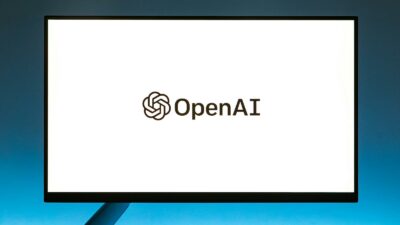

Leave a Reply
You must be logged in to post a comment.