Table of Contents[Hide][Show]
Google offers a Gmail basic HTML version for users with unsupported web browsers or older computers. But it’s also great for people with slower internet connections. The basic HTML version of Gmail is similar in appearance to the original version of Gmail. It also loads and runs much faster than the standard version. Keep reading to learn how to access the special Gmail HTML version URL.
The Gmail HTML Version URL
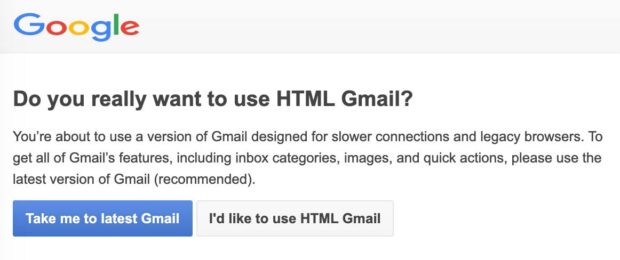
If you access Gmail using an unsupported web browser, Google will automatically redirect you to the basic HTML version of Google Gmail. But you can override this check and manually access Gmail in HTML mode:
- Go to the URL https://mail.google.com/mail/u/0/h/.
- Log in to your Gmail account if you are not already.
- Click “I’d like to use HTML Gmail” if prompted.
- Start browsing Gmail.
- Don’t forget to bookmark the Gmail HTML link for future use!
The Limitations Of Gmail Basic HTML View
The biggest advantage to using Gmail in HTML mode is speed. Both the interface graphics and JavaScript code have been eliminated from this version. Basic features, like setting up an out-of-office message, still work. But unfortunately, when you’re in Gmail Basic HTML view, you won’t be able to use some advanced Gmail features, including:
- Adding or importing contacts
- Chat
- Spell checker
- Rich formatting
- Keyboard shortcuts
- Custom “from” addresses
But if you just need to check your emails, and you have a slow computer or Internet connection, then the basic HTML version of Gmail should be just what you need.
How To Exit Gmail HTML View
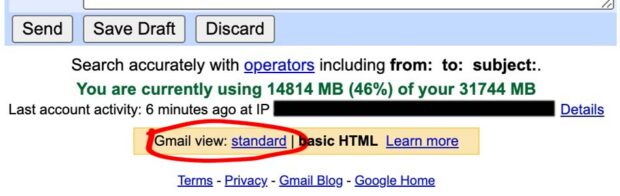
If you want to go back to Gmail Standard view, you have a couple options.
- Scroll down to the footer and click on the Gmail View: Standard link.
- Close the browser and start again.
- Click on this URL to bypass Google’s browser check: https://mail.google.com/mail/u/0/?nocheckbrowser
How To Use Gmail In Basic HTML Mode
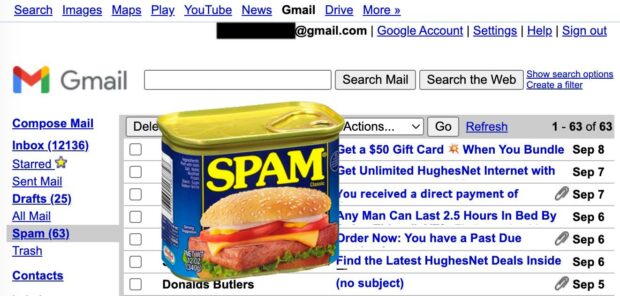
Gmail is great, but sometimes it can be a resource hog on my older computer. I frequently need to quit applications or close browser tabs. So I will frequently use the basic HTML version in Gmail to help CPU resources. Or sometimes, it’s just fun to relive the early days of Gmail and see what the interfaces used to look like.
How to Use Gmail in Basic HTML Mode #tutorial #gmail #email #GmailBasicHTML #html Share on X
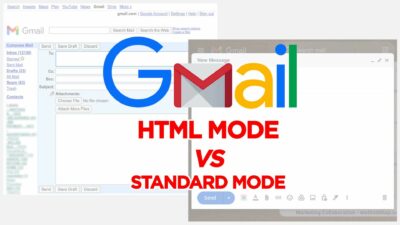












 Nosebleed – The Jackie Chan Film That Was Canceled After 9/11
Nosebleed – The Jackie Chan Film That Was Canceled After 9/11
Leave a Reply
You must be logged in to post a comment.