
 Luckily for us, where Apple falls flat on its face with the Apple TV, Boxee comes to the rescue. Boxee is a free open source cross-platform media center and entertainment hub that can play movies, TV shows, music and photos, as well as streaming content from websites like Hulu, Netflix, CBS, Comedy Central, Last.fm, and flickr. Hell, the damn thing can even download free public torrents (Reefer Madness anyone?!).
Luckily for us, where Apple falls flat on its face with the Apple TV, Boxee comes to the rescue. Boxee is a free open source cross-platform media center and entertainment hub that can play movies, TV shows, music and photos, as well as streaming content from websites like Hulu, Netflix, CBS, Comedy Central, Last.fm, and flickr. Hell, the damn thing can even download free public torrents (Reefer Madness anyone?!).
Table of Contents[Hide][Show]
- 01) Get a Boxee Account
- 02) Install Boxee (optional)
- 03) Insert USB Flash Drive into Your Computer
- 04) Erase the USB Stick
- 05) Download ATVUSB-Creator
- 06) Run the ATVUSB-Creator
- 07) Turn off Your Apple TV
- 08) Plug the USB Stick into Your Apple TV
- 11) Install Boxee on Your Apple TV
- 12) Restart Your Apple TV
- 13) Turn Off the Apple TV Screensaver
All you need to hack your Apple TV so it can use Boxee is a USB stick. If you own an Apple TV, then you need Boxee. Install Boxee and set your Apple TV free.
Requirements:
- Boxee account
- Apple TV with software version 2.x or higher (version 1.x users should stop being lazy and upgrade)
- USB flash drive stick
- A Mac or PC.
01) Get a Boxee Account
Go to http://boxee.tv and sign up for an account.


02) Install Boxee (optional)
In the welcome email from Boxee, they will provide download information so you can install Boxee on your computer. Installing Boxee on your computer is completely optional. You don’t need to install Boxee on your computer first, before you install it on your Apple TV.
When you setup your Boxee profile on either your computer or your Apple TV, please friend us: methodshop (friending us on Boxee is also optional).
03) Insert USB Flash Drive into Your Computer
You probably have a ton of these little USB sticks laying around. Companies hand them out like candy at trade shows. You will need a blank USB stick. If you have files on the stick that you need, then back them up now. We will be erasing the USB stick in the next step.

| NERD NOTE: In October 2008 Boxee won CEA (Consumer Electronics Association)’s i-Stage award, and with it $50,000 prize money to go towards the continued development of Boxee, as well as a free booth at the 2009 International CES (Consumer Electronics Show), the worlds largest consumer technology trade show. |
04) Erase the USB Stick
If you are a PC user, just follow the steps in this YouTube video. Mac users can find instructions below.
27DS4svvuk0&hl=en&fs=1″ type=”application/x-shockwave-flash” allowscriptaccess=”always” allowfullscreen=”allowfullscreen” width=”425″ height=”344″ />
Mac users should use an OS X application called Disk Utility (Macintosh HD > Applications > Utilities > Disk Utility). If you have any other external hard drives connected to your computer, please Eject them now. You don’t want to run the risk of accidently erasing a drive full of your important files.

You should see your USB stick show up in the sources on the left. Select the ERASE tab. Then click on your USB stick in the left column and click the Erase button. See the screen shot below for more details.

05) Download ATVUSB-Creator
Next you need to download a free application called ATVUSB-Creator (Mac) or ATV-Win (PC) [link].

06) Run the ATVUSB-Creator
The ATVUSB-Creator application is going to turn your erased USB flash drive into a “patchstick” that we can use to install software on your Apple TV. Launch the ATVUSB-Creator application. You will see an interface window like the one to the right.
Select the following settings:
- ATV-Patchstick
- Apple TV version 2.x
- Boxee for Macintosh
- /dev/disk#
Then click on the “Create Using->” and wait. It will probably take 5-10 minutes for ATVUSB-Creator to make your Patchstick. Go grab a beer from the fridge.
When ATVUSB-Creator is done, quit it.
Eject the USB stick from your computer and walk it over to your Apple TV.
07) Turn off Your Apple TV
You can just unplug it.
08) Plug the USB Stick into Your Apple TV
There’s a USB port in the back of your Apple TV. It’s in between the Ethernet port and the power cable. While the power cable is still unplugged, plug your USB stick into the Apple TV.
09) Turn On Your Apple TV and Let the Patchstick Get to Work
Plug in the power cable for your Apple TV. It will now startup. During the startup process, the ATV bootloader will run and install the Boxee hack. You will see a bunch of white code fly by on a black screen. This is normal. Wait until the install is finished. The last line says “For other ssh clients (putty, etc)”
so wait until you see that line of text before proceeding. If you run into problems, you might need to go back to step #7 and try again like InsidePerimeter.


10) Restart Your Apple TV and Remove the USB Stick Now we need to Restart the Apple TV. Unplug the power cable from the Apple TV. Take out the USB stick. Then plug-in the power cable again. 
11) Install Boxee on Your Apple TV
After your Apple TV starts up, you should now see a new option in the main menu: Boxee! From the main menu, select Boxee. Then select Update and Boxee Alpha (XBMC/Boxee > Update > Boxee Alpha). Boxee will now download the latest version of Boxee from the Internet and install itself on your Apple TV. Sweet! It will take a few minutes so go grab a beer from the fridge.




12) Restart Your Apple TV
Thanks to the ATV Bootloader, you should now see a new option on the main menu of your Apple TV that says “Software Menu.” After Boxee has successfully install on your Apple TV, you should Restart once again. Select Restart Finder from the Software Menu on your Apple TV (Software Menu > Restart Finder). This option will now allow you to safely restart your Apple TV without unplugging it.
13) Turn Off the Apple TV Screensaver
The Boxee developers suggest you disable your Apple TV screensaver. We initially ignored this advice. But when we went to use the Apple TV the next day, the screen was frozen on a black screen. We had to unplug the Apple TV to restart it. The first thing we did after the restart was to disable the Apple TV screensaver. Learn from us young grasshopper.
14) Run Boxee That’s it!! Select Boxee from your Apple TV’s main menu and run it. You will need to sign in using the same information you used when applying for an account from Boxee. xGL08ngCs7E&hl=en&fs=1″ type=”application/x-shockwave-flash” allowscriptaccess=”always” allowfullscreen=”allowfullscreen” width=”425″ height=”344″ />
15) There’s So Much Content. Where Do I Start? Need a few suggestions to get you started? Here’s some of the great free content you will find while using Boxee.
TV SHOWS
|
MOVIES
|
PUBLIC DOMAIN MOVIES
|
PODCASTS
|
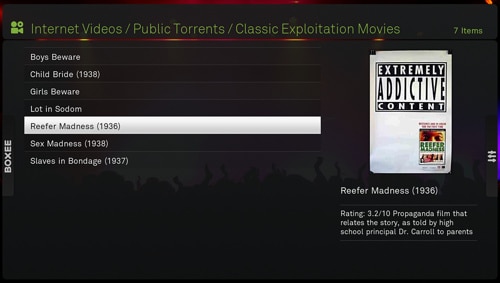
15) Boxee Profile Settings
One of the coolest things about Boxee is the social networking layer. You can recommend content to other Boxee users and even let your friends on other social networking services like Twitter know what you are watching.
 16) Will Apple Kill It?
16) Will Apple Kill It?
Before we leave you, you might want to bookmark this tutorial. You might have to install Boxee on your Apple TV again. Why? As most iPhone owners know, Apple tends to disable hacks when they update their software.
The Apple TV is a great product, but it suffers from iTunes Store’s business model. There’s so much great FREE content on the Internet. But Apple doesn’t allow you to watch this content on your Apple TV because they want you to buy music, movies and TV shows from the iTunes Store. Apple did eventually add YouTube to the Apple TV, but only because most YouTube content is home videos and not full length movies and TV shows that compete with the iTunes Store business model.
Boxee makes Apple look silly for not seeing the full potential for a product like the Apple TV. So keep this page handy in case you need to reinstall this hack after an Apple TV software update kills it.
If you want to delete Boxee and restore your Apple TV to its factory settings, then this tutorial might help: How to Restart, Restore and Fix
a Frozen or Problematic Apple TV

Frank Wilson is a retired teacher with over 30 years of combined experience in the education, small business technology, and real estate business. He now blogs as a hobby and spends most days tinkering with old computers. Wilson is passionate about tech, enjoys fishing, and loves drinking beer.

























 Star Wars Fans Create a Choreographed R2-D2 Chorus Line
Star Wars Fans Create a Choreographed R2-D2 Chorus Line
Leave a Reply