Have you done a clean install or accidentally deleted the HP app for your printer called HP Utility on your Mac computer? You can still print using your HP printer with Apple’s AirPrint. But if you want to use all the printer’s other features like scanning or print via email, then you will need to install and configure the HP Utility Mac application.
Normally this wouldn’t be an issue. Most companies let you easily download software from their website. However, HP does not let you download the HP Utility app from its site. However, this HP Utility download and install tutorial for Mac will help you solve this problem.
Easy HP Utility Download Mac Tutorial
Here are some easy HP Utility download and install instructions for Mac OS X and the macOS. Just follow this tutorial step-by-step to download and install the HP app. Post a comment at the end if you have any questions.
Select System Preferences from Under the Apple Menu
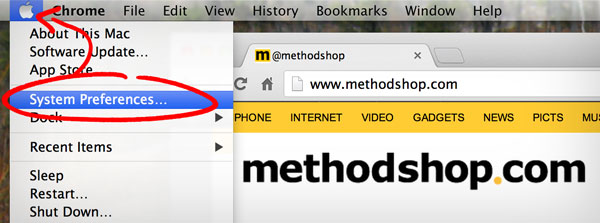
Click on the “Print & Scan” or “Printers & Scanners” icon
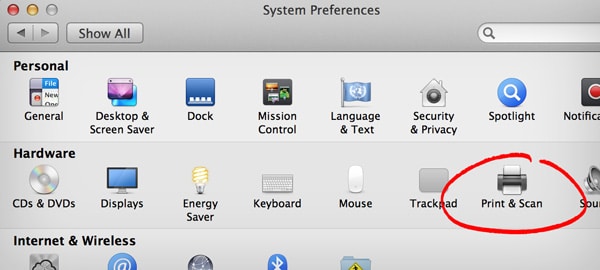
Depending on what version of Mac OS X or macOS that you are using, the icon will say either “Print & Scan” or “Printers & Scanners.”
Click the Plus button to add a new HP printer
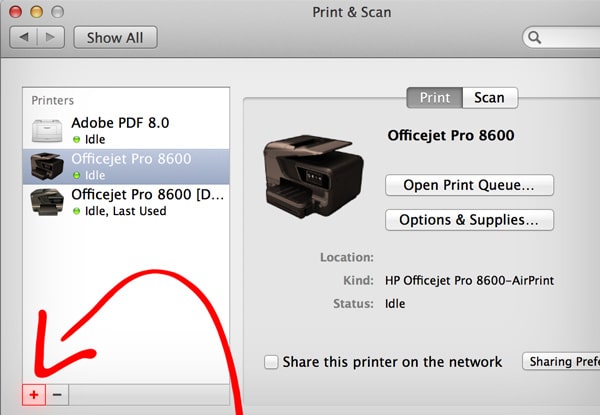
Even if you already see your HP printer, it might have been added incorrectly using AirPrint. In this screenshot, you can see I have (2) variations of my(Amazon link) HP 8600 printer added. But they are wrong, I accidentally added them using AirPrint. I suggest deleting all of your listed HP printers and then click on the “+” button to add a new printer to your computer. It will be less confusing in the long run.
Select your HP Printer
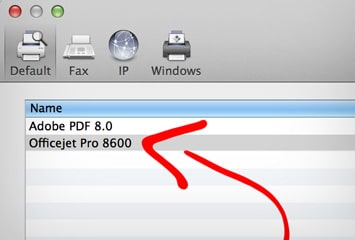
After you click on the “+” button, all available printers will be displayed. In the screenshot above I’ve selected the HP Officejet Pro 8600. This is just an example for this tutorial. Please select your specific HP printer from the list.
If you don’t see your printer listed, then make sure that it’s turned on and that you are on the right WiFi network.
Click on the “Use” drop-down menu and select your printer model. Do NOT select AirPrint.
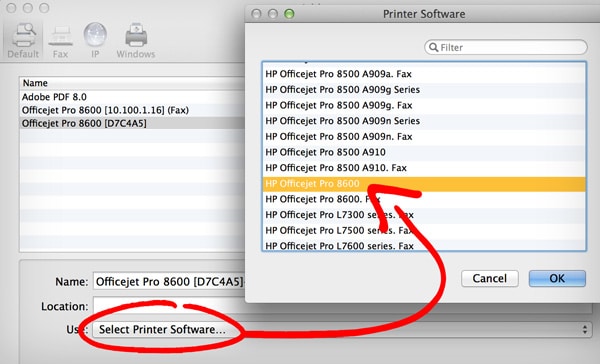
Make sure that you do NOT select AirPrint. If you select AirPrint, then you won’t be able to use any of your HP printer’s extra features like scanning and faxing. You will only be able to print. Selecting AirPrint will defeat the entire purpose of this tutorial.
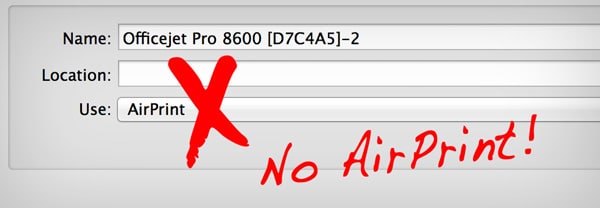
NERD NOTE: Apple created a wireless printing technology called AirPrint in 2010 to allow iOS devices to print to printers on a local network without having to install printer-specific drivers. The feature was later rolled out to the macOS desktop platform in 2012 allowing Apple computers, talents, and smartphones to easily send documents to printers without installing any extra software.
Click the Add button.
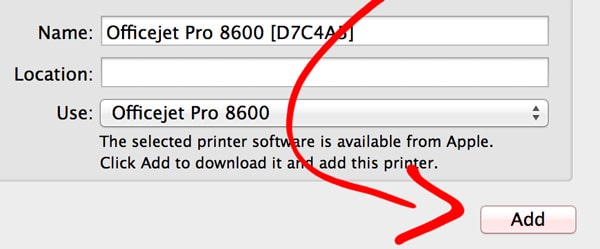
Double-click on your newly created print queue and click Settings.
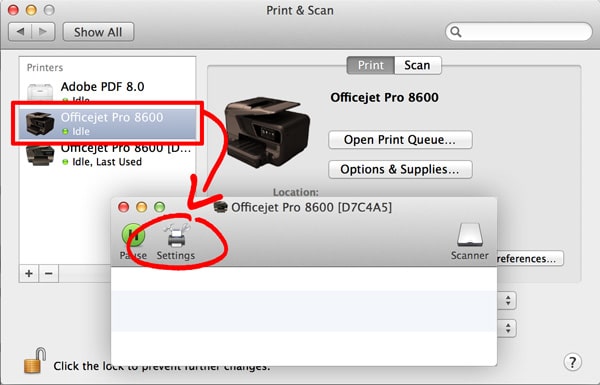
Click on the Utility tab and then click Open Printer Utility.
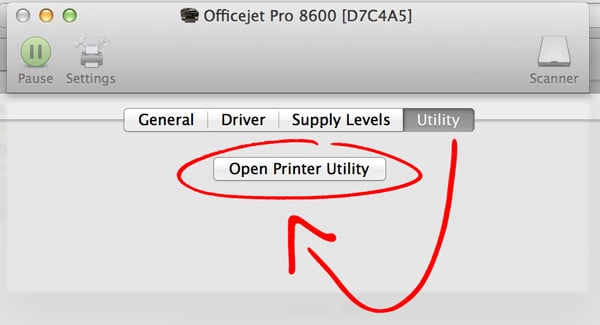
That’s It! This HP Utility Download Mac Tutorial Is Complete!
You did it! You just successfully completed this HP Utility Mac Download tutorial. Your computer will now automatically download and install the HP printer driver (if you are connected to the Internet) which also includes the HP Utility Mac application. Keep the HP app in your Dock for easy access.
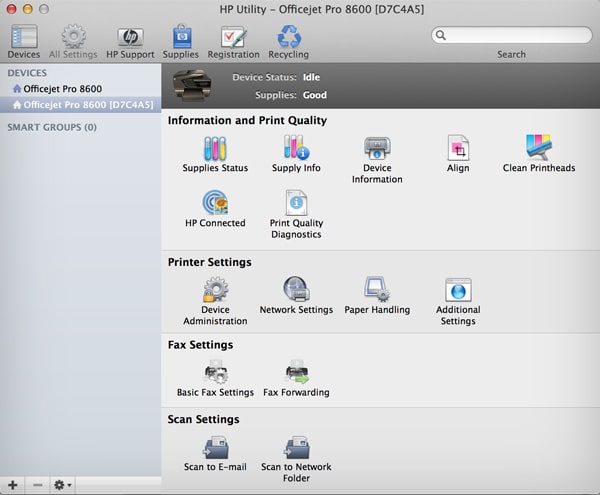

Frank Wilson is a retired teacher with over 30 years of combined experience in the education, small business technology, and real estate business. He now blogs as a hobby and spends most days tinkering with old computers. Wilson is passionate about tech, enjoys fishing, and loves drinking beer.











 iPin Laser Review – Convenient Laser Pointer Attachment For iPhone
iPin Laser Review – Convenient Laser Pointer Attachment For iPhone
HP makes great hardware… but crappy software
Bless your pointy head (as my mom used to say when I did something good.) Graphically helpful.
I lost HP Utility after doing a clean install…to OS X 10.10. I was able to follow these instructions up until I had to select the “Utility Tab” in my newly created print queue. There is no utility tab to be found – just options for “General” and “Supply Levels.” I even tried looking around the printer’s webpage, but to no avail. Any tips on how to get back HP Utility using OS X 10.10?
there’s a software update for 10.10. check the App Store link under your Apple menu from the Finder.
that’s just awesome, thanks very much
Thank you Jon, Ive never made a comment on a tutorial before, but that was by far the easiest and fastest tutorial to understand that Ive ever come across. Saved me a heap of frustration. You’re a legend.
Hi Jon
I did much better / or worse
I deleted the HP utility Icon and all the printers are gone!
What to do Please>>>>>>>>
Excellent tutorial – especially helpful tip to not use AirPrint. I’ve always selected that and wondered why I never had full control of my scanners or printers.
Now, can you make a tutorial on how to adjust v-brakes on a mountain bike? And my wife wants one on how to give your 5 month old standard poodle a proper trim.
; )
Thanks Jon.
Thanks – just after I wrote a toxic review of HP abandonment of its scanning software, this is great. Just scanned no problem.
Thanks so much for this. HP should pay you for making the scan function work.
I love both HP printers and salami.