If you recently bought a new phone or plan on buying one soon, there are a few things you should do before getting rid of your old one. Make sure you back up your files, erase your old phone and most importantly, move your two-factor authentication apps and settings to your new phone. If you don’t do this, you might lose access to critical accounts that use two-factor authentication like Facebook, Login.gov or even all of your cryptocurrency in your Coinbase account. Here’s how to migrate your Google Authenticator app settings and any other two-factor authentication apps that you might be using to your new phone.
What Is Two-Factor Authentication (2FA)?
Even if you’ve never heard the terms “two-factor authentication” or “two-step verification” before, you might be using it. Two-factor authentication is when you have to provide an additional login code for an account with sensitive info, like banking or personal info. This code is often is either texted to your phone or displayed in an app.
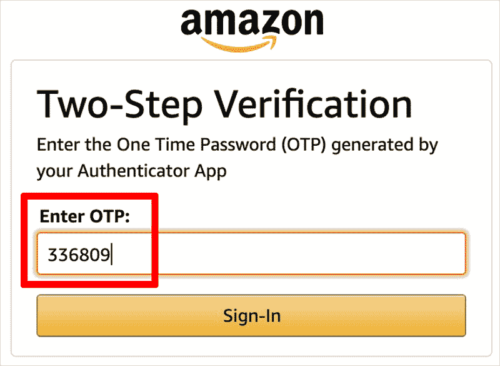
Between savvy hackers and negligent companies who don’t care about protecting consumer data, it’s becoming increasingly difficult to keep your information secure. 2FA is a second line of defense for your information.
SEE ALSO: Jimmy Kimmel Demonstrates How Easy It Is To Social Engineer Passwords
What Two-Factor Authentication Apps Are You Using?
Take a moment to browse your old smartphone for any two-factor authentication apps that you might have used in the past. Some of the most popular include Google Authenticator, Authy, Microsoft Authenticator, LastPass Authenticator, Yobico Authenticator, and Titan Security Key. If you found any of these apps on your phone and have used them in the past, then you need to move your settings to your new phone.
What Services Do Your Already Have Using 2FA?
After you find what 2FA apps you’ve downloaded, the next step is to take note of all of the services that are using 2FA. Open your authenticator apps and write down all of the websites and services. Unfortunately, you will need to move them one-by-one. And to do this, you’ll need both your old and new phones.
Migrating Your 2FA Settings To Your New Phone
The next step is to individually visit each website that you used your old phone for two-factor authentication. Log in to these sites using your old phone’s 2FA and then look for an option to change your two-factor authentication device. When you add a new device, the site will display a QR code that you’ll be able to scan on your new phone using any two-factor authentication app. Or you can disable two-step verification if you’d like.
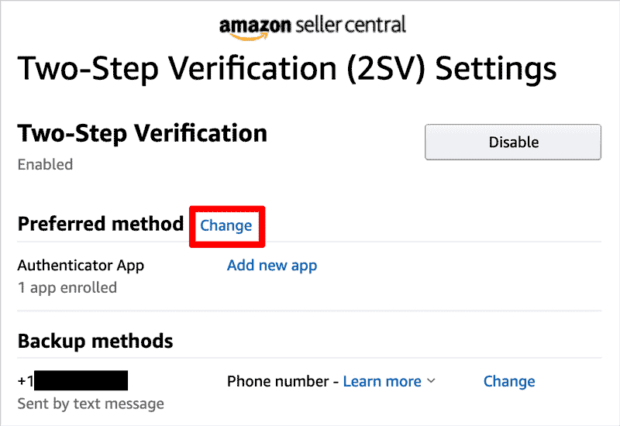
What If You Don’t Have Access To Your Old Phone?
Oh no. If you no longer have access to your old phone, or if you already erased it, then getting access to your accounts is going to be difficult. The security level for each service will vary and there’s no uniform procedure for trying to recover access to your account. But here are some ideas to get you started.
- Backup Codes: Search your files for any backup codes. Many companies will provide you with a few one time use backup codes to help recover your account.
- Password Reset: You might be able to bypass two-factor authentication with a password reset. One of the reasons why 2FA exists is to help protect our account if your email gets hacked. So sites that let you answer security questions might be more likely to let you regain access to your account vs a standard email reset procedure.
- Customer Service: As a last resort, you might be able to regain access to your account by contacting their customer service and providing proof of your identity. This is a long and drawn-out process and often involves sending paperwork and proof of identification back and forth through certified mail.

Frank Wilson is a retired teacher with over 30 years of combined experience in the education, small business technology, and real estate business. He now blogs as a hobby and spends most days tinkering with old computers. Wilson is passionate about tech, enjoys fishing, and loves drinking beer.

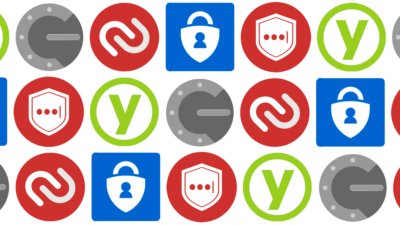









 6 Famous Indiana Jones Quotes To Help Inspire Your Next Adventure
6 Famous Indiana Jones Quotes To Help Inspire Your Next Adventure
Leave a Reply
You must be logged in to post a comment.