Privacy is a constant issue in today’s technology enabled society, but there is plenty you
can do to protect yourself starting with your web browser.
Table of Contents[Hide][Show]
One of the most useful and at the same time, most dangerous things about web browsers is the amount of data they store. Did you forget your password for that photo sharing site? Can’t remember which travel company you bought your plane tickets with? Don’t worry… your web browser remembers. Web browsers are constantly collecting information about you. They can do everything from store passwords to let you search your browsing history.
However, this stored data may be useful for you, but anyone who snoops around on your computer can use your web browser data to discover your habits, history, passwords, account names and preferences. This information can be used by ex-spouses, advertisers of even hackers to take advantage of you.
Here are some tips I’ve learned on how you can protect your data by anatomizing your web browsing experience using Internet Explorer, Firefox and Chrome.
Internet Explorer 7
The ubiquitous Internet Explorer isn’t quite the security nightmare it was in previous versions, but there are still steps you can take to protect your personal information shared through the browser. Unfortunately add-ons and expansions aren’t available for Internet Explorer, so customizability is limited when it comes to truly anonymizing your browsing; this may be an important factor in choosing your primary web browser.
Luckily Microsoft did make it ridiculously easy to clear your browsing data in this version. Click on the “Tools” menu bar and the very first option is “Delete Browsing History.” From there a window pops up with all of your options for selectively clearing browsing data.
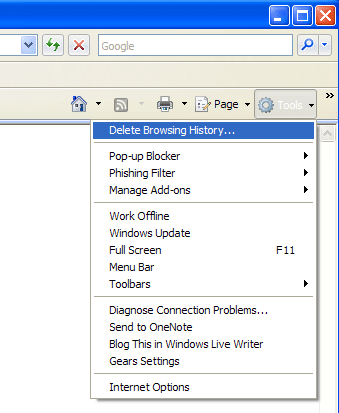
Keep in mind that eliminating things like cookies may erase preferences on websites that make your browsing experience easier, so there are certainly pro’s and con’s here. If you are ready to nuke everything, just click “Delete all” at
the bottom.
Mozilla Firefox
Being an open source platform with a large support community, Firefox has many more options for truly anonymizing your browsing. Clearing personal data is still very easy
out of the box, with two simple clicks.
Click the “Tools” menu and choose “Clear Private Data,” a menu similar to Internet Explorer 7’s will pop up with your data clearing options.
Below are some of our preferred plugins that will help make your browsing experience truly
anonymous:
- Foxtor: When you use the Internet, you leave a trail of information that can be used to track your online activities. FoxTor is a tool that helps prevent this. It provides an easy and convenient way to browse the web using the anonymous and encrypted TOR network.
- Distrust: Hide surfing trails that the browser leaves behind on your computer with Distrust. Turn it on and Distrust monitors your Firefox activities. Turn it off and Distrust removes history items, cache and cookies that were used during the browsing session.
- Anonymization Toolbar: This Firefox extension allows you to surf the web anonymously, also you may immediately clear your most sensitive data (cache and history) on your local computer by pressing “Clear.” The toolbar as well as the surfing is provided completely without ads. For your convenience, there’s a toolbar icon to activate/deactivate the Anonymization Toolbar.
- Stealther: If there are times you want to surf the web without leaving a trace in your local computer, then this is the right extension for you. What it does is temporarily disable the following:
- Browsing History (also in Address bar)
- Cookies
- Downloaded Files History
- Disk Cache
- Saved Form Information
- Sending of Referrer Header
- Recently Closed Tabs list
Google Chrome
Google is the latest entrant into the browser wars with Chrome. The browser launched with great fanfare but critics have noted that Chrome includes a unique identifier when installed that allows Google to track individual browsing. Luckily someone created a tool called Chrome Privacy Guard that deletes the unique identifier and restores anonymous browsing.
Google also had the foresight to make erasing your browsing information a breeze, just like in Firefox and Internet Explorer.
- PC: Click on the options menu and choose “Clear browsing data,” then select your options and click “Clear Browsing Data.”
- Mac: Chrome > Clear Browsing Data…

Frank Wilson is a retired teacher with over 30 years of combined experience in the education, small business technology, and real estate business. He now blogs as a hobby and spends most days tinkering with old computers. Wilson is passionate about tech, enjoys fishing, and loves drinking beer.


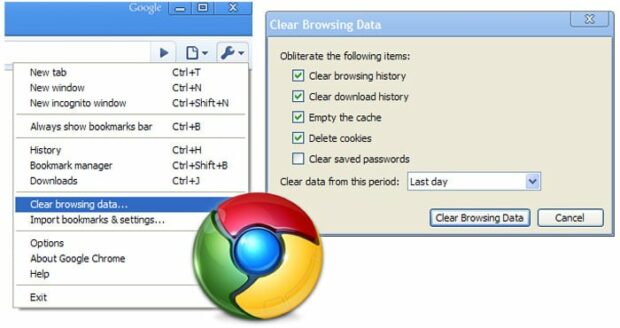





















 10 Great Cities For Salary Growth In A Tough Job Market (2009)
10 Great Cities For Salary Growth In A Tough Job Market (2009)
Leave a Reply