What’s the main function of a TV? To watch TV right? Well, that’s no longer the case with many of the new TVs, including many popular models from LG Electronics.
When you turn on your new LG TV, you can’t immediately watch free live TV. Instead, the LG TV home screen on startup presents you with an LG TV Home Screen that has a variety of apps, paid streaming content and sponsored promotions.
To watch free live TV on your TV, you have to take the extra step of changing inputs and manually selecting live TV. Weird right? This is especially annoying with the dawn of ATSC3, or NextGen TV, that features 4K resolution video, surround sound, interactivity, and much more., for free, all via public airwaves.
But if you want your new TV to be a TV again, then you are in the right place. This tutorial will show you how to disable both the LG Home Screen and Home Screen Promotions features. After adjusting a few LG TV home screen settings, your TV will start acting like a traditional TV that defaults to displaying free live TV content.
It's truly a sad time for the consumer electronics industry when you have to read a tutorial on how to make your TV act like a TV. Here's how to disable the LG Smart TV home screen. #LGTV #LGTVhomescreen #LGTVtips Share on XTurn On Your LG TV And Grab Your Remote
To navigate the various menus on your LG startup screen, you will need the remote control. If you haven’t already, grab your LG remote control and turn on the TV.
‘All Settings’
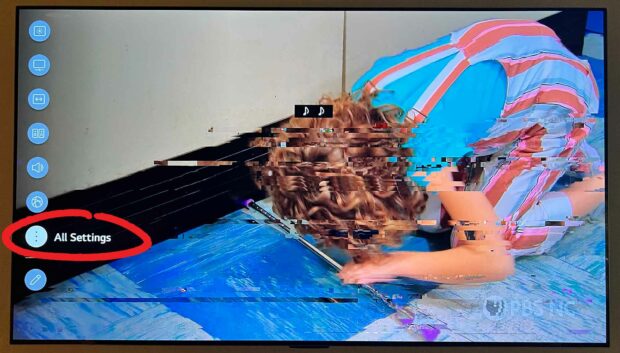
From your LG remote control, press the button with the gear icon. This will display the various settings for your TV along the left side of the screen. After you press the gear button, scroll down to the last icon that says “All Settings”.
- All Settings
‘General’
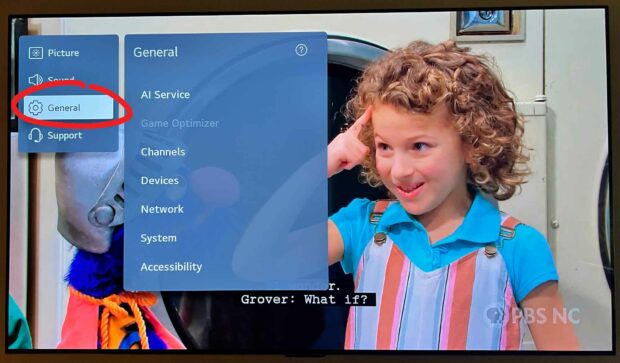
Select the “General” option from the Settings menu on your LG TV.
- All Settings > General
‘System’
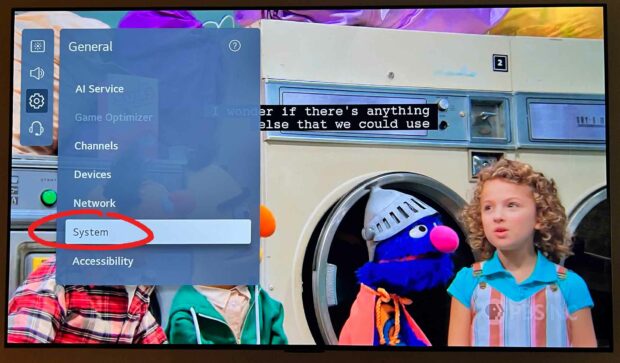
From the “General” settings menu, toggle down and select the “System” option.
- All Settings > General > System
‘Additional Settings’
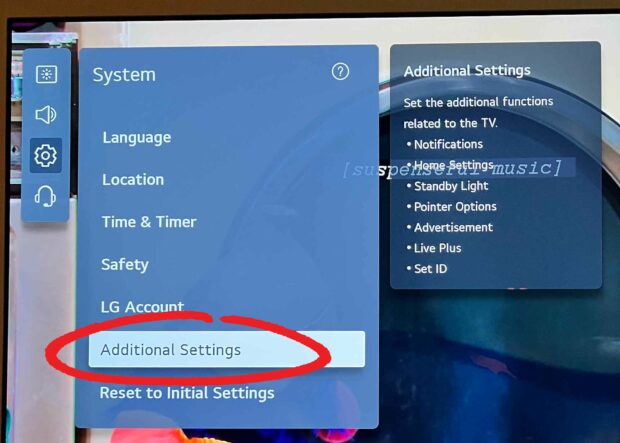
From the System menu, toggle down to “Additional Settings”.
- All Settings > General > System > Additional Settings
‘Home Settings’
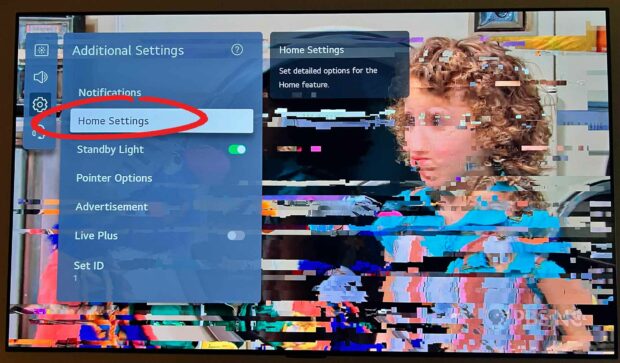
In the “Additional Settings” screen, toggle down and select “Home Settings”. Wow, they really hide the settings required to change your LG TV startup screen. Don’t worry, we’re getting close to the end of this tutorial.
- All Settings > General > System > Additional Settings > Home Settings
Disable ‘Home Auto Launch’ & ‘Home Promotion’
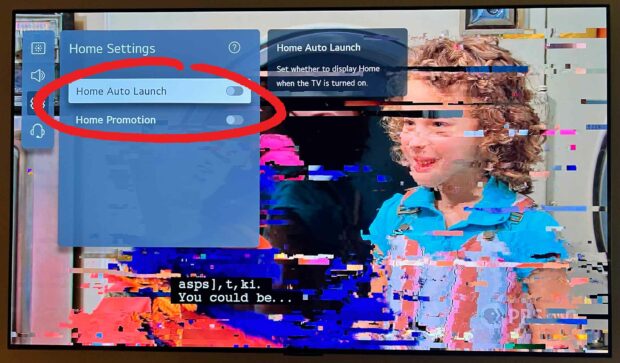
From the “Home Settings” menu, disable both the “Home Auto Launch” and “Home Promotion” options to change your LG TV home screen settings.
Disabling the “Home Auto Launch” option will deactivate the LG TV Home Screen. The next time that you turn on your TV, it will display the last TV input that you selected.
Even if you don’t disable the LG TV Home Screen, you should at least disable the Home Promotion option. This will block your TV from displaying paid and sponsored promotions. No, thanks LG.
- All Settings > General > System > Additional Settings > Home Settings > (Disable Both)
Why Are TV Manufacturers Sending Users To A Home Screen Instead Of Just Live TV?
So why are TV manufactures pushing users to a home screen of apps, instead of letting everyone watch free live TV? Money. It’s not enough that they just made money from you purchasing a new TV. Companies like LG Electronics have turned their home screens into new revenue streams.
- Sponsored Content: Unless you disable the Home Promotion option in your LG TV setup, your LG home screen will feature a rotating selection of promoted apps and content. Both app creators and content creators pay LG to get placed in these influential screen positions.
- App Store Commissions: Each time you purchase an app or start an app subscription, the store where you initiate this transaction is probably taking a commission. For example, Apple, Google, and Amazon all famously take a 30% fee for transactions that take place in their app stores.
Changing The LG TV Home Screen Default Settings
It’s truly a sad day when you have to read a tutorial on how to change the default behavior of a TV to act like a TV. Hopefully this tutorial helped you disable LG channels and change your LG Smart TV home screen to just a regular live TV.
NOTE: Founded in 1958, LG has become a global leader in consumer electronics, offering a wide range of products from televisions, audio systems, home appliances, and more. With operations in over 100 countries, LG’s television lineup includes budget-friendly LED TVs to high-end OLED TVs, all of which feature advanced picture quality, innovative design, and a range of smart features, making them a popular choice with consumers.
I’m a dog owner that loves poetry, vampires, mountain biking, and cosplay. I’m open to ideas and still trying to figure my SFO life out one blog post at a time. LF ISO SWF GSOH SI DDF.

























 Egg Trivia Facts: Unusual Uses and Fun Facts for World Egg Day
Egg Trivia Facts: Unusual Uses and Fun Facts for World Egg Day
Leave a Reply
You must be logged in to post a comment.