Oh, WordPress. There’s so much that we love about you. But the new Gutenberg WordPress 5.0 visual Block Editor is awful. There’s no way to sugarcoat this, Gutenberg sucks. Usually, a software update brings new features that users all love. And for security reasons, website administrators are always encouraged to keep WordPress up-to-date by installing the latest version. But once in a while companies make major UI and UX mistakes like Digg 2.0, Skype 5.0, and FourSquare Swarm. Unfortunately, we now need to add WordPress to that list.
After you update WordPress to 5.0, Gutenberg will automatically become your default WordPress editor. But don’t worry, there’s a way to keep your old WordPress editor called TinyMCE and disable the new WordPress editor. We’ll show you how.
Gutenberg Sucks! Here's How To Disable The Terrible #WordPress5 Block Editor ... #DisableGutenberg #GutenbergSucks #WordPressClassicEditor #WordPressGutenberg #GutenbergEditor #WhatIsGutenberg #WordPressWebsite Share on XDisable New WordPress Editor
WordPress actually makes it fairly easy to disable Gutenberg’s visual Block Editor. After you upgrade to WordPress 5.0, you will just have to install a free plugin called “Classic Editor”.
- Login to your WordPress admin screen. For example, methodshop.com/wp-admin
- Select Plugins > Add new
- Use the search box to find a plugin called “Classic Editor”. There are lots of other plugins that will help disable Gutenberg, but “Classic Editor” is the only official plugin by WordPress contributors. Obviously, someone at WordPress knew their users would have an issue with the new visual editor.
- After the Classic Editor plugin installs, you’ll need to click on the Activate button to turn on the plugin.
NERD NOTE: The Gutenberg WordPress editor is named after Johannes Gutenberg, a German blacksmith who invented a movable type printing press in the 1400s. Not Steve Guttenberg, the actor from the(Amazon link) Police Academy movies.
Compose A New Post
After you install and activate the Classic Editor plugin, you should try to compose a new post and make sure the old editor is back. Not only will Classic Editor restore your previous Edit Post screen, but it will also allow you to use your favorite compose window plugins. For example, CoSchedule‘s Click To Tweet and TinyWYM are a couple of my favorite plugins that require the previous WordPress editor.

Adjust The WordPress Classic Editor Plugin Settings
After you disable Gutenberg by installing the Classic Editor plugin, you can choose which editor you want your users to use and if you want to give the option to switch between editors. Go to Settings > Writing to see your options.
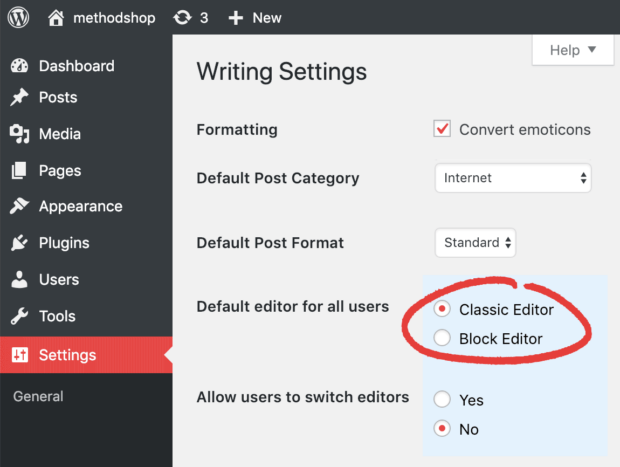
- Default Editor For All Users
- Classic Editor will be your WordPress default editor after you install the Classic Editor plugin. The Gutenberg Block Editor is disabled and all of the edit screens for your edit screens will look like they did in WordPress 4.9 and under.
- Allow Users To Switch Editors
- If you want to allow your users to switch between the Classic Editor and the Block Editor, then enable this option in the settings. This is a good option to have if you have users who want to experiment with the new Gutenberg WordPress Block Editor but still want the comfort of using the familiar Classic Editor.
Gutenberg Sucks
I know that Gutenberg is the future of WordPress. But quite frankly, the Block Editor interface is sloppy and it’s hard to use. Just scrolling was difficult. Hopefully, WordPress makes some major improvements in forthcoming releases for the platform. What do you think about Gutenberg? Let us know your thoughts or if you have any questions in the comments.


Frank Wilson is a retired teacher with over 30 years of combined experience in the education, small business technology, and real estate business. He now blogs as a hobby and spends most days tinkering with old computers. Wilson is passionate about tech, enjoys fishing, and loves drinking beer.






















 How To Play Craps: Everything You Need To Know To Play With Confidence
How To Play Craps: Everything You Need To Know To Play With Confidence
OMG Thank you! I was so frustrated that I was about to go back to writing static pages in BBEdit.
Thsnk goodness we can still switch to the old post and page editor. But they’re never done effing things over! I’m looking for a way out of the godawful blockhead theme customizer! There are still themes that use a sensible interface, but the creeping blockbs cancer makes newer themes impossible. It’s almost enough to drive a person to Joomla! (but I don’t have all year to figure that out.) Yuck.
Agreed. I tried it for a few hours and after several attempts to a) insert images b) find my old tags c) erase all memories of the old and infinitely more user-friendly Classic Editor my mind is made up: this new editing format is (excusez le mot) utter sh!te. I’ll use the classic version until it becomes impossible while I move my entire blog to a new platform.
yuck.
yuck.
OMFG THANK YOU…. I don’t mind Gutenberg for quick posts but sometimes I prefer more granular control over exactly how things display. I’ve been pulling my hair out for weeks trying to work with “blocks”. It finally just occurred to me today that someone had to have addressed this. It’s indicative of our society at large today where we have to remove features, and dumb things down for the lowest common denominator… while calling it an “upgrade”.
Thank you, thank you, thank you! I thought I would have to leave WP and remake my websites. Your fix is easy. Gutenberg is dreadful!
It wasn’t there before I posted a comment.
they credit CMS2CMS in the caption link. is it still theft if they source it?
THANK YOU VERY MUCH.
Imagine that written with 10k font size 🙂
You stole the last meme from CMS2CMS Twitter account, didn’t you? -_-
completely agree! we usually look forward to upgrades. but not this time. Gutenberg is awful.
As a developer, I absolutely detest Gutenberg. We had an abundance of 3rd-party plugins to do the job much, much better than Gutenberg does. It wouldn’t be *as bad* if they had a friendlier support community, but WordPress Support is just about the rudest and most condescending group of moderators I’ve ever run across.
The first priority for Mullenweg et al should have been to clean house in the Support department, then roll out a major upgrade that no one likes. At least then we could make stuff work. I’ve seen so many threads locked because someone was simply asking a question out of frustration…some snide moderator (like Jan Dembowski) comes on, locks the thread, and then locks the account that asked the question!
I’m in the process of moving my plugins entirely to self-hosted external scripting. Gutenberg and the support staff have finally killed my patience with WordPress development.
This is beautiful!! Thank you!! I hate the Gutenberg editor. It takes me three times as long to craft a blog post.
Thanks!
Gutenberg sucks.