Gmail is arguably the best email service on the Internet. Before Gmail’s debut in 2004, Internet users were stuck using crappy email providers like Hotmail, AOL, and NetZero with limited storage, poor user interfaces with too many ads. But as good as Gmail is, it still has some areas for improvement. One of the worst parts of using Google‘s email service is the confusing Gmail conversation view order. It’s reversed?! Your oldest emails appear at the top. This is the opposite of how most email platforms handle email threads.
Don’t worry, there are a few ways you can fix your reversed Gmail conversation view order. Here’s how to ungroup emails in Gmail and view your newest emails at the top of your inbox.
Google's Gmail Conversation View Order Is Reversed - Here's How To Fix It And Put Your Newest Emails At The Top Of Your Gmail Inbox Share on XOption 1: Disable Conversation View & Turn Off Gmail Threading
The “Conversation View” option in Gmail groups all email replies into a thread. This is convenient if you need to see the full history of a conversation. But it can also be confusing when Gmail doesn’t necessarily display the conversation in chronological order.
If you’d rather just see each email individually, then disable conversation view to turn off Gmail threading. After you do this, every new reply will be a new email at the top of your inbox.
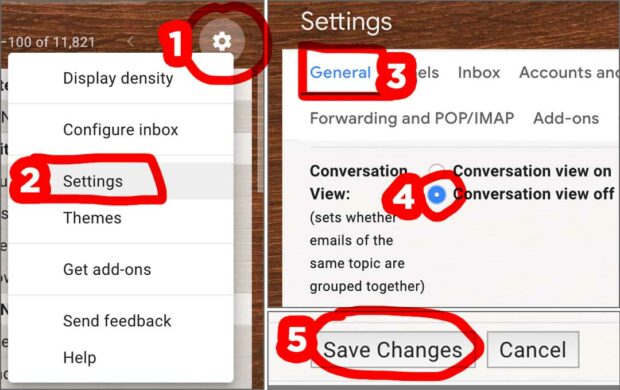
- Gear Icon > Settings > General > Conversation View: Off > Save Changes
But if you’d rather keep your email replies grouped and just display the newest emails at the top, then keep reading.
Option 2: Install A Browser Extention
Google doesn’t offer a native way to display your newest email replies at the top of your email thread. There’s no option to do this in Gmail’s settings. But a web browser extension called Gmail Reverse Conversation can help. The free extension is available for both Firefox and Chrome.
Just install the extension and reload your page to see it in action. As a bonus, Gmail Reverse Conversation will also move the Reply and Forward buttons to the top of your screen. Very convenient! Why didn’t Google think of that?
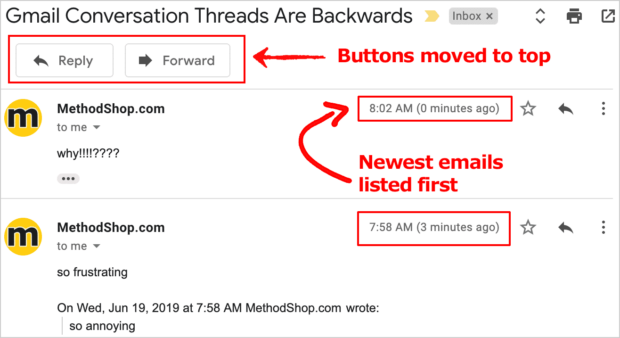
Why Is The Default Gmail Conversation View Order Reversed?!
If you’re a long-time email user, then you probably feel a little frustrated on how Gmail shows email threads. Unlike other email services, by default, Gmail will show new messages at the bottom of an email thread instead of the top. Gmail’s conversation threading is maddening and perplexing on why Google would do this.
Google is always trying to innovate their products. They even tried to reinvent email in 2009 with a service called Google Wave. That attempt failed, but it shows their commitment to innovation and their willingness to take risks. Maybe a backward inbox is part of their innovation strategy.
How To Fix Your Gmail conversation View Order And See New Emails First Share on XRelated Articles:
- Report: Gmail Users are Younger, Richer and Really Good in Bed
- Snoops, Beware: Man Faces Jail Time For Breaking Into Wife’s Email
- How To Remove Double Line Spacing From Your Microsoft Outlook Email Signature
- How To Keep Spam Email From Invading Your Microsoft Outlook Inbox

Frank Wilson is a retired teacher with over 30 years of combined experience in the education, small business technology, and real estate business. He now blogs as a hobby and spends most days tinkering with old computers. Wilson is passionate about tech, enjoys fishing, and loves drinking beer.






















 Luck vs Skill: Which Game Of Chance Strategy Is Best For You?
Luck vs Skill: Which Game Of Chance Strategy Is Best For You?
How do you get the icon to stay on the toolbar by default? I have to keep clicking on the extensions menu, then it says to click to reload the page to reverse the conversatiom. I thought once the icon was added, it would stay there.
just what i needed! thanks