Safari, the default macOS web browser, is okay for simple tasks. But it severely lacks the productivity features and extensions offered with other web browsers. Here’s a tutorial on how to change the default web browser on Mac to anything else besides Safari.
The default web browser application that comes bundled with both Mac OS X and macOS is called Safari. But what if you don’t want to use Safari? What if you want to use Chrome, Opera, Firefox, Brave, or another web browser with advanced features and extensions? Here’s how to change the default web browser on an Apple computer to anything else besides Safari.
Dump The #SafariBrowser! Here's How To Change The Default Browser For Mac OS X And macOS ... #macOStricks #macOS #MacOSX #AppleTricks #MacTutorial Share on XHow To Change Default Browser Mac OS Tutorial
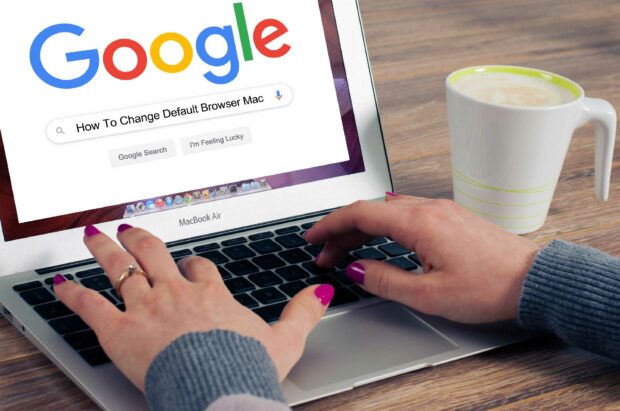
This tutorial will show you how to make a web browser other than Safari your default web browser. Common third-party browsers include Google Chrome, Firefox, and Opera, but you can set any browser that’s already installed on your Mac as the default browser.
Download And Install An Alternate Web Browser
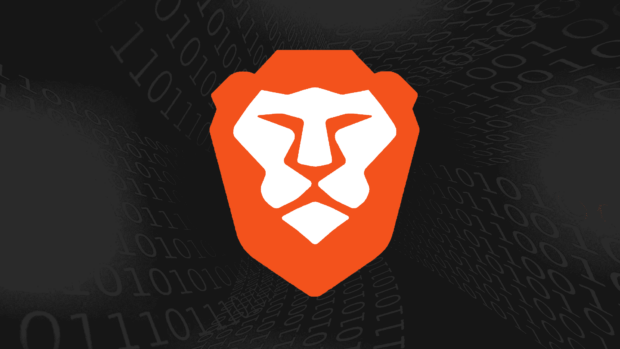
Before you can change the default web browser on your Mac, you will need to install another web browser besides Safari.
Google Chrome is by far the most popular web browser with Internet users. But if you like Chrome and are interested in cryptocurrency, then try the Brave browser. Brave is built on Chrome, has a built-in ad blocker, and pays you cryptocurrency for any ads that you opt-in to.
Web Browser Download Links:
Open The System Preferences Application
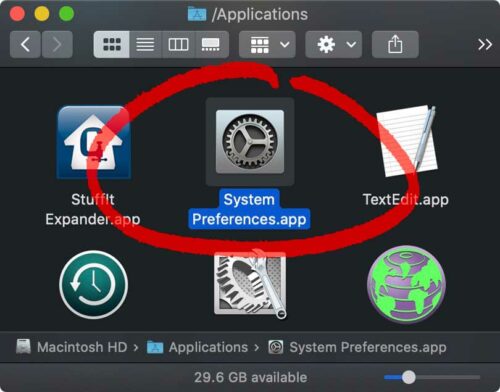
Next, open the System Preferences application on your Mac. You can access this from the Apple menu or by navigating to your Applications folder.
- Macintosh HD > Applications > System Preferences
Select General Settings
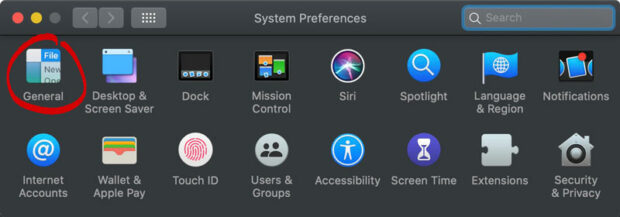
Apple doesn’t make it easy to change your default web browser. The setting to change this is hidden away in the “General” section. After you open System Preferences, click on the General icon.
Mac Change The Default Browser: Use Drop-Down Menu To Change Default Browser From Safari To Another Web Browser
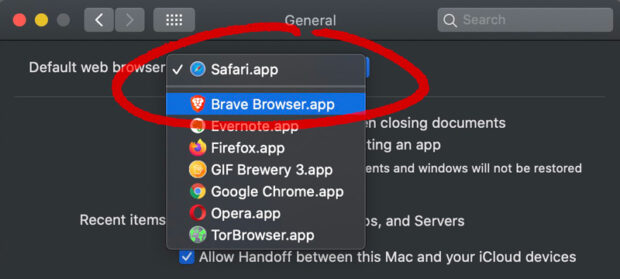
In the General section, you should see a “Default web browser” drop-down menu. Click on the “Safari.app” and you should additional web browsers listed below. Select something besides Safari to change your default browser.
If you don’t see any other browsers listed besides Safari, then you probably just downloaded a web browser application and forgot to install it on your computer. Try reinstalling and restart your computer if you continue to have issues.
Close The Apple System Preferences App

That’s it, you did it! You just completed the tutorial: How To Change Default Browser Mac OS X And macOS. Close the System Preferences app. The next time you open a web link, a different web browser besides Safari should open. Your newly installed web browser will now be your new default browser.
Tutorial: How To Change Default Browser Mac OS X and macOS
We hope you enjoyed this tutorial on how to change the default browser for Mac OS X and macOS. Please leave any questions in the comments section below. Go grab yourself a beer and please add a $1 to our beer fund if this tutorial helped you out.
NERD NOTE: Introduced in 1984, the Mac OS was how Apple named their computer operating systems until 2016 when they switched to “macOS.” The switch in nomenclature matched what Apple was already using for its other operating systems, iOS, tvOS, and watchOS.
How To Change The Default macOS Web Browser ... #SafariBrowser #macOStricks #macOS #MacOSX #AppleTricks Share on XRelated Articles:
- Is Internet Explorer still your default web browser? Why?
- How to Modify Your Web Browser To Browse the Internet Anonymously
- How To Make Your Website an App Icon on Your iPad, iPod Touch or iPhone
- How To Monitor Your Internet Addiction with PageAddict for Firefox

Frank Wilson is a retired teacher with over 30 years of combined experience in the education, small business technology, and real estate business. He now blogs as a hobby and spends most days tinkering with old computers. Wilson is passionate about tech, enjoys fishing, and loves drinking beer.

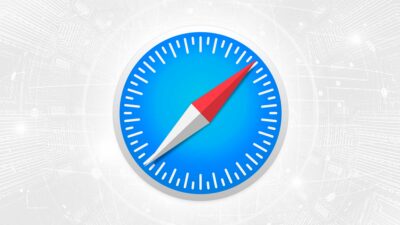









 How To Import Microsoft Teams Customized Backgrounds
How To Import Microsoft Teams Customized Backgrounds
Leave a Reply
You must be logged in to post a comment.