Do you have all of your favorite workout music already saved in Pandora? Here’s a simple hack that will let you listen to your Pandora playlists on your Peloton tablet. Here’s how to play your own music on Peloton from Pandora.
Table of Contents[Hide][Show]
WARNING: Browsing websites could void your Peloton warranty. Before you start browsing the Internet, take a moment to consider this: Your Peloton is an expensive piece of equipment. It was designed to help you workout and give you a closed exercise experience. It’s not a gaming tablet or entertainment system.
Tap On The “Settings” Button
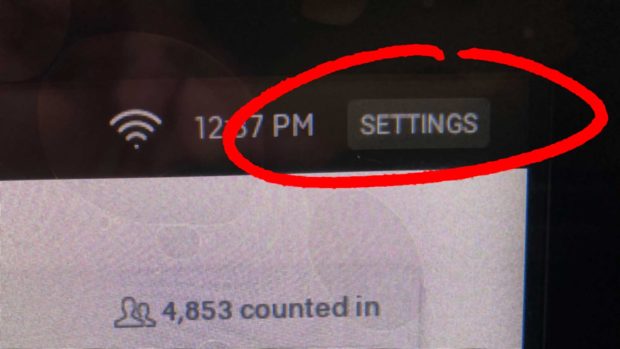
- In the top right of your Peloton screen is a “Settings” button. Tap on it.
Turn on your Peloton tablet. After it boots up, you should see a Settings button in the upper right corner of the screen. Tap on the Settings button.
Tap On “Device Settings”
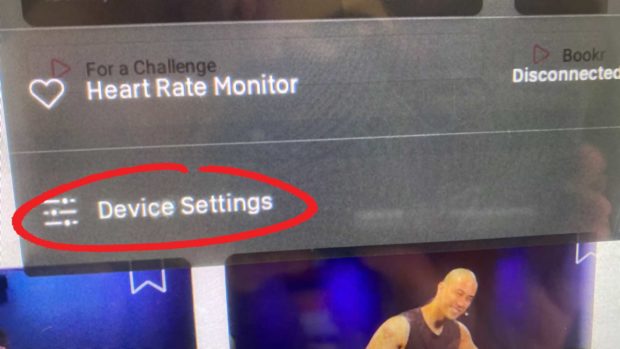
- Tap on the “Device Settings” menu option
After you tap on the Settings button, an overlay menu will appear on the right side of your screen. At the very bottom of the Settings menu is an option that says Device Settings. Tap on it.
Tap On “About Tablet”
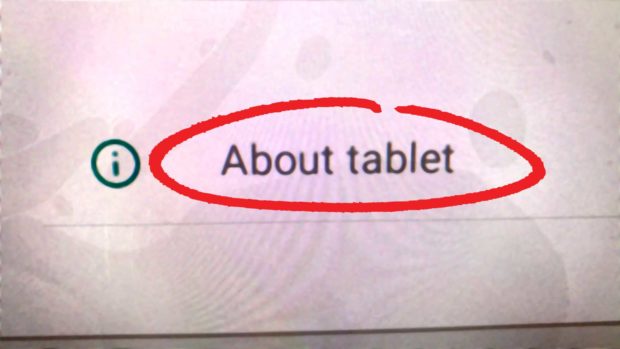
- Tap on “About Tablet”
The Device Settings screen has several options. One of them is About Tablet. Tap on it.
Tap On “Legal Information”
- Tap on the “Legal Information” button
The About Tablet screen has several options including System Updates, Status, Legal Information, Model Number, etc… Tap on Legal Information…
Tap On “System Webview Licenses”
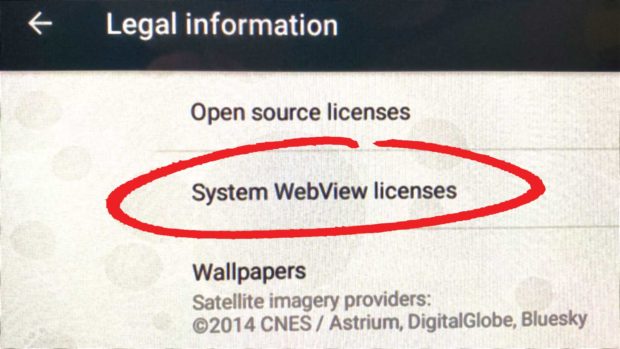
- Tap on “System WebView Licenses”
After you tap on the Legal Information button, you’ll see three options listed: Open Source Licenses, System WebView Licenses and Wallpapers. Tap on the System WebView Licenses button.
Tap On A Link That Says “Homepage”
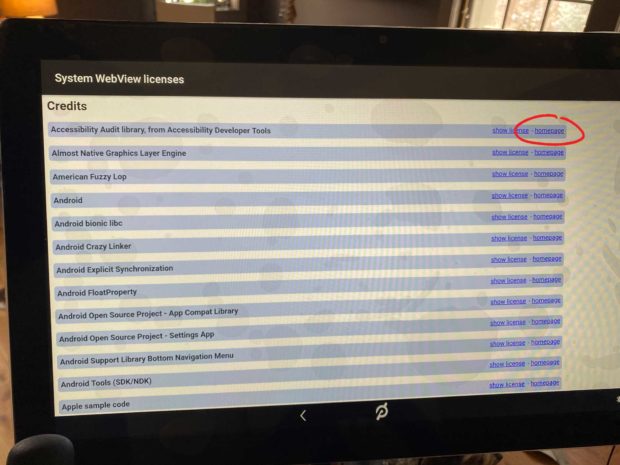
- Tap on a “homepage” link
After you select System WebView Licenses, the following screen will display list of licenses. Each license has two links listed to the right, they are “show license” and “homepage.”
Tap on any “homepage” link and the Android WebView Browser Tester will open up the license from the Internet. You are now the web! That’s the trick on how to play your own music on Peloton from Pandora, via the Peloton’s web browser.
Websites like Pandora should be fine, but there are no guarantees. Be very careful about which websites you choose to browse. Installing 3rd party apps is against the Peloton Terms Of Service and may void your warranty. It’s your bike/treadmill and your decision. Proceed at your own risk. But there’s always the “Factory Reset” option in the Device Setting section if you ever need it. That will delete any extra apps that you might have installed on your Peloton tablet.
Go To Pandora.com
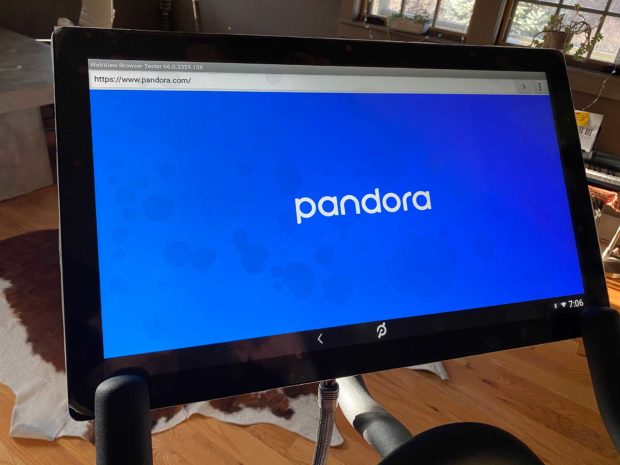
After you open one of license homepages, you can now access any website that you want using the Android web browser. Delete the existing URL and type in a new one.
To access Pandora, just go to Pandorta.com, login, queue up your favorite Pandora channel, and start working out. Congrats, you now know how to listen to Pandora on Peloton!
Here's how to play your own music on Peloton from Pandora -- #PandoraMusic #Peloton #Pandora #PelotonMusic #PelotonLife #PelotonHacks Share on XSorry, You Can’t Stream Pandora Music And Use The Peloton App At The Same Time
Whoo-hoo! You can now stream Pandora music on your Peloton! Now here’s the bad news.
Unfortunately, you can’t listen to your Pandora music on the Peloton’s web browser and use the Peloton app at the same time. That means you can’t take classes or display your Peloton metrics while using the Android web browser. As soon as you tap on the Peloton “P” logo in the bottom center of your tablet screen, the web browser will close and your Pandora music will stop streaming.
But don’t give up all hope. Keep reading for more ways on how to play your own music on Peloton from Pandora.
How To Play Your Own Music On Peloton From Pandora And Use Just Ride At The Same Time
One workaround is to adjust your Peloton settings with “Just Ride” before you open Pandora in the WebView Browser Tester. Here’s how to do that.
Select “More”
One of the options in the Peloton menu bar at the bottom of the screen is a “More” button. Tap on More to get access to Just Ride and Scenic Ride.
Select “Just Ride”
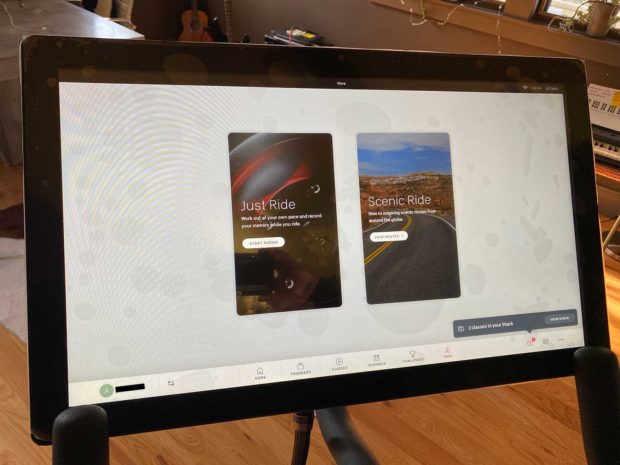
If you haven’t used it before, the Just Ride option allows you to ride your Peloton distraction free. No classes. No instructors. No visuals. Just Ride will only display your metrics like Cadence, Output and Resistance.
Set Your Ride Settings
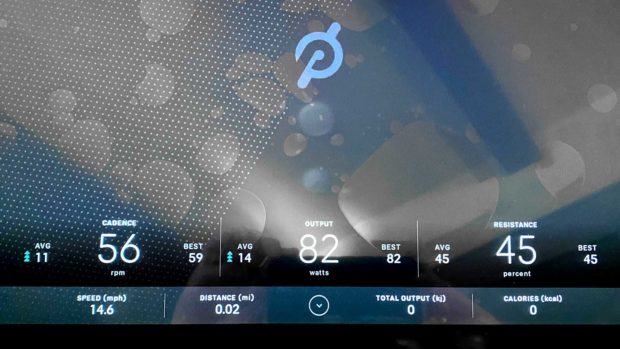
Once you enter the Just Ride section, adjust your speed and resistance until you are happy. Then repeat the steps above to play your Pandora music.
Again, this won’t track your workout in the Peloton app, or display your metrics while you are using the web browser. But at least you’ll have a rough idea of what kind of workout that you are getting.
But what if you really want it all? What if you want to listen to your own music and take Peloton classes and track your workouts using the Peloton app?
Keep reading….
Keep It Simple Stupid: How To Play Your Own Music On Peloton From Pandora During Peloton Classes
Have you heard of the K.I.S.S. acronym before? It stands for Keep It Simple Stupid. There’s actually a very easy way to use the Peloton app, take classes, track your workouts AND listen to your own music st the same time. You will need your smartphone and a pair of headphones to make this work.
Turn Down The Volume On Your Peloton
Using the physical volume buttons on the right side of your Peloton tablet, down the volume on your Peloton to zero.
Play Your Music From Your Phone
Now that the volume is off on your Peloton, put on your own headphones or earbuds and play whatever music that you want from your smartphone. My favorite earbuds for working out are the Jabra Elite ($70+ via Amazon).
Turn On Peloton’s Closed Captions Feature
Some newer Peloton classes have closed captions. So you can follow the instructor’s prompts via the captions on your Peloton screen without the volume. Here’s how to turn on the Peloton’s closed captions feature.
- Start a class
- Tap the top right corner menu
- You should see a slider button for closed captioning. Turn it on.
- You will need to repeat this sequence again for each class
How To Listen To Pandora On Peloton – Tutorial
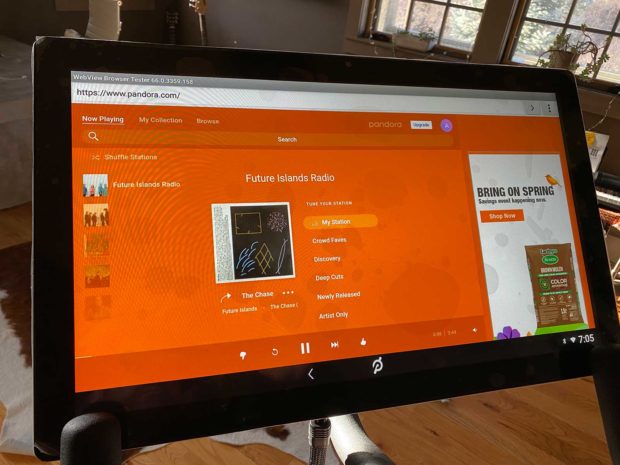
Figuring out how to play your own music on Peloton from Pandora isn’t easy. No matter what solution you selected from the options in this tutorial, you made a sacrifice.
If you want to listen to Pandora music using your Peloton tablet, then you can’t attend Peloton classes or see your Peloton’s metrics like speed and resistance. Also, your rides won’t get tracked when the Peloton app isn’t active. As long as the web browser is open, your Peloton is just a regular exercise bike. Luckily for us, the legal section helped provide a backdoor way for us to access the Internet.
And if you chose to turn down the volume on the Peloton tablet and listen to music from your phone, then you’re missing out on all the great motivational voice instruction from the Peloton staff.
Hopefully Peloton will add better custom music options in the future. It would be nice to be able to easily stream your own music from services like Spotify, Apple Music, and Pandora while using your Peloton.
I hope you enjoyed this tutorial on how to play your own music on Peloton from Pandora. If you have any questions, then please let us know in the comments.
Tutorial: How To Listen To Pandora On Peloton -- #PandoraMusic #Peloton #Pandora #PelotonMusic #PelotonLife #PelotonHacks Share on XHi, I’m Zack Applegate. I’m a technology writer at MethodShop. Please check out my articles on a variety of topics, including artificial intelligence, music, movies, and silly tech stuff like funny Elon Musk jokes and rock bands with weird names. If you have article ideas, please connect with me on Facebook.






















 How To Listen To Spotify On Peloton – Easy Tutorial
How To Listen To Spotify On Peloton – Easy Tutorial
Leave a Reply