Are the date and time settings out of sync on your Mac? If your Clock has you in a different time zone, then a Mac OS X preference called Location Services probably needs to be turned on. This is an easy fix and will enable your Apple computer (iMac, PowerBook, MacBook, Mac Mini, etc) to automatically update itself with the correct time and date based on your current location. Here’s an easy to follow tutorial on how to enable location services Mac OS X.
01) Open “System Preferences” From The Apple menu
Click on the Apple icon in the top left of your screen and scroll down to select the System Preferences application.
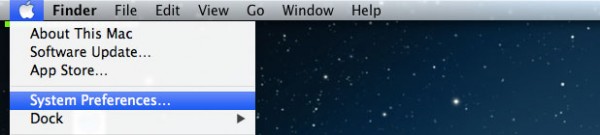
02) Select The “Security & Privacy” Icon
03) Authenticate Yourself
You’ll need an administrator password in order to proceed. If you don’t have the admin password, then ask you local admin or the person who set up your computer. Click on the padlock and enter in your admin info to authenticate yourself.
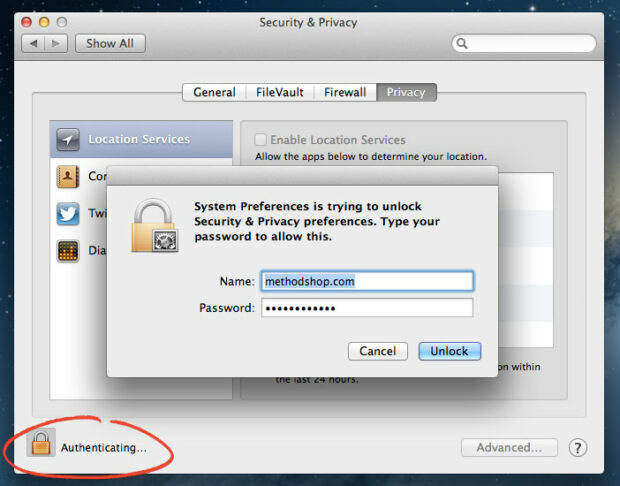
04) Enable Location Services Mac OS X
Click on the checkbox and Enable Location Services in the Mac OS X operating system. This will activate the location services for your computer.
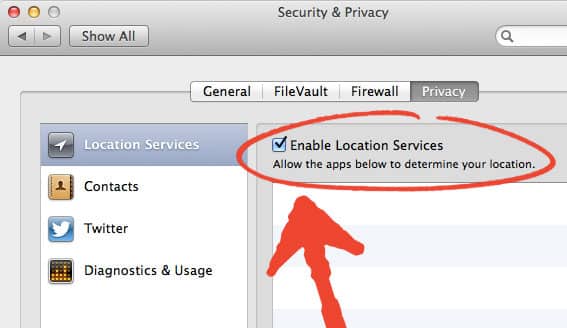
NERD NOTE: According to Apple, enabling location services won’t personally identify you or your location. The Macintosh operating system only uses information from your local WiFi networks to help determine your approximate location.
05) Pat Yourself On The Back, You Now Know How To Enable Location Services Mac OS X
That’s it! Starting now, your Mac should know exactly where it is as long as it has access to the Internet. We hope you found this tutorial helpful on how to enable location services Mac OS X. Please consider dropping a dollar in our beer fund or leaving a nice comment below. Thanks!
Related Articles:
- Really Scary Facts About Your Privacy on the Internet
- How To Secure Your Data from WiFi Hacking Attacks
- Scenarios Where You Really Should Be Using a VPN Service
- Checklist: Do You Really Need Identity Theft Services?

Frank Wilson is a retired teacher with over 30 years of combined experience in the education, small business technology, and real estate business. He now blogs as a hobby and spends most days tinkering with old computers. Wilson is passionate about tech, enjoys fishing, and loves drinking beer.

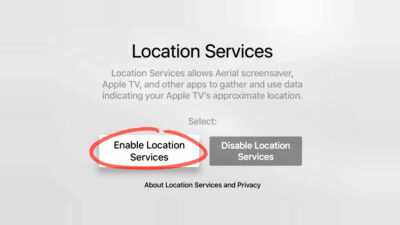
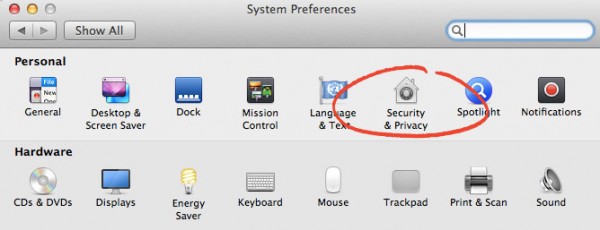





















 Oops! Astronaut Loses Camera During Spacewalk
Oops! Astronaut Loses Camera During Spacewalk
Leave a Reply