Whether you’ve hit Twitter‘s “Follow Limits” or just want to do a virtual scrubbing of your Twitter account, unfollowing people can be both a necessary and cleansing task. However, the last thing you want to do is manually unfollow people one by one. It would take hours. There are better things to do, right? This tutorial will show you how to filter and unfollow multiple accounts all at the same time for free using a Twitter management tool called ManageFlitter.

Requirements:
- An active Twitter account
- Internet connection
- ~10-15 minutes
01) Select A Free Twitter Unfollow Tool
There are several services that can help you manage your Twitter account and unfollow people. One of our favorites is ManageFlitter because they will allow you to bulk unfollow multiple accounts per day for free. Go to manageflitter.com to sign up.
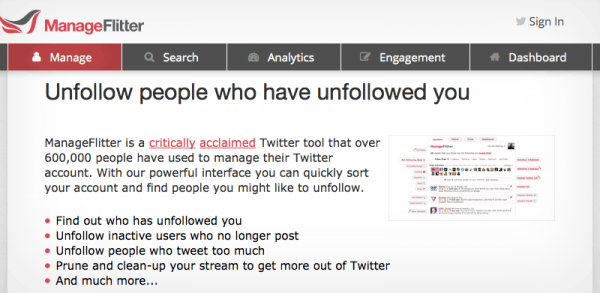
02) Try ManageFlitter For Free
ManageFlitter Pro is $12 per month. For the purposes of this tutorial, we won’t be using the Pro account version. Just click on the ‘free trial’ button to continue.
03) Sign In
Use your Twitter account to sign in to ManageFlitter.
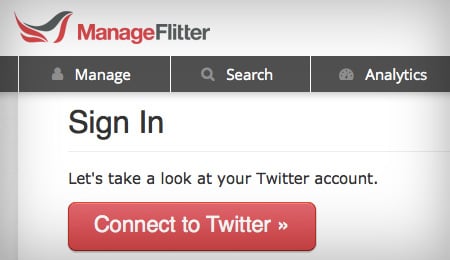
04) ManageFlitter Unfollow Menu
Select the Unfollow option from the Manage menu and wait for the system to process all of the data associated with your account.
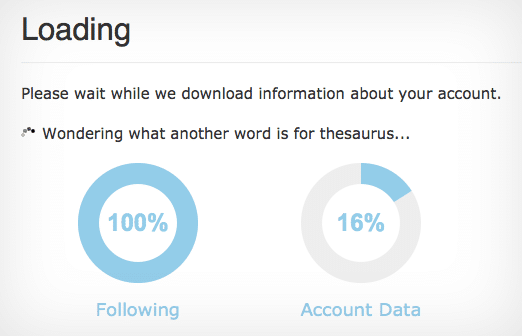
05) Review “Unfollow” Filters
You’ll then be taken to a screen that has the ability to filter undesirable Twitter accounts the following ways:
- Not Following Back – Shows you everyone who you follow who does not follow you in return. How dare they.
- No Profile Image – If someone never took the time to select a Twitter profile image then they probably aren’t worth following or are just spam accounts.
- Non-English – If you only speak English, then you might want to unfollow any non-English accounts.
- Inactive – Inactive accounts that haven’t tweeted in the last 30 days.
- Fake Following – The fake accounts or spambots that you are following.
- Follow Ratio: High – Accounts that follow more people than follow them
- Follow Ratio: Low – Accounts that follow fewer people than follow them
- Talkative – Accounts that tweet over 5 times per day
- Quiet – Accounts that tweet less than 1 time per day
- Influence: High – Very influential accounts
- Influence: Low – Very uninfluential accounts. Don’t expect a valuable retweet from these users.
After you are done reviewing the different option, then proceed to the next step.
06) Select “Fake Following”
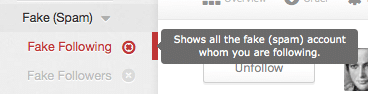
How you filter and who you choose to unfollow using the ManageFlitter app is entirely up to you. However, we recommend that you start with “Fake Following” and remove the spambots that you are currently following on Twitter.
07) Turn On “Batch Select” Toggle
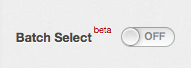 Batch Select allows you to perform actions to multiple accounts at the same time. We will use it to unfollow a group of undesirable Twitter accounts all at once. This will save you the hassle of unfollowing each account one at a time.
Batch Select allows you to perform actions to multiple accounts at the same time. We will use it to unfollow a group of undesirable Twitter accounts all at once. This will save you the hassle of unfollowing each account one at a time.
Click on the toggle to turn on Batch Select.
08) Manually Select Accounts
Remember, the free version of ManageFlitter only allows you to unfollow a certain amount of Twitter accounts per day. Don’t click on “Select All Accounts” button. It won’t work unless you upgrade to the Pro version of ManageFlitter.
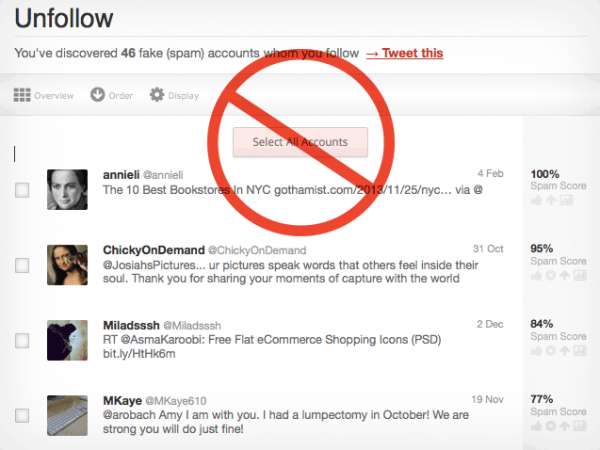
It’s annoying, but you will have to individually select your accounts to unfollow. Pick the accounts that you want to unfollow and then click on the “Unfollow XX Later” link under the Batch Select toggle.
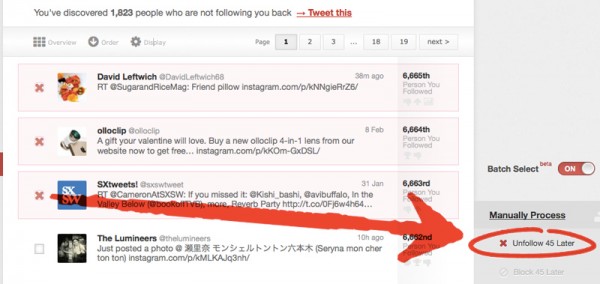
09) Process Now
After you add all of the Twitter users that you want to unfollow to the Batch, then click on the Process Now link.
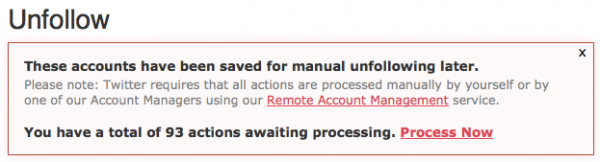
The accounts that you want to unfollow will now appear on a screen. Unfortunately, Twitter now requires that accounts be unfollowed manually. So you will have to click multiple times. It will just take a minute or so. ManageFlitter has an option to do this for you but it’s not free.
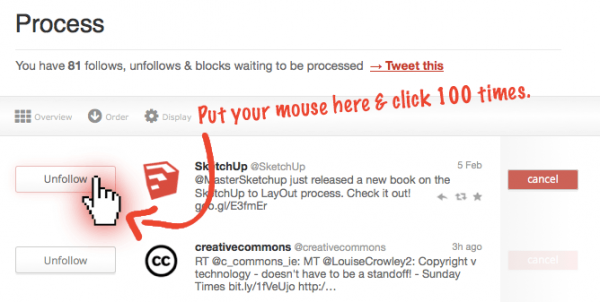
10) That’s it!
You did it! You just took control of your social media and trimmed some fat off of your Twitter account. Please share this tutorial and if you found ManageFlitter useful, then tweet Kevin Garber (@Ke_Ga), their CEO. ManageFlitter is a great tool and the Pro version has a lot more great features for your social networks including the ability to schedule tweets and remote account management. Thanks for visiting us here at @MethodShop!
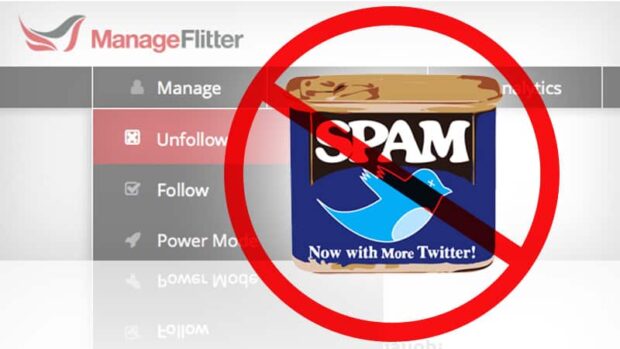

Frank Wilson is a retired teacher with over 30 years of combined experience in the education, small business technology, and real estate business. He now blogs as a hobby and spends most days tinkering with old computers. Wilson is passionate about tech, enjoys fishing, and loves drinking beer.











 The LEGO Movie – Everything about this film is awesome.
The LEGO Movie – Everything about this film is awesome.
Thanks for putting this great tutorial together 🙂
Regards,
Kevin – CEO ManageFlitter
Just what I was looking for. Unresponsive twitter members aren’t social anyway so no great loss.