The macOS comes with a default email app called Mail. But you don’t have to use Mail. You can change the default email app on your Mac to Microsoft Outlook, Gmail, or anything else. It’s a simple process and in this blog post, we’ll show you how to do it. Just make sure that the email app you want to use is already installed on your Mac, then follow these steps.
How To Change The Default Mail App In Mac OS
If you are a macOS power user, then just open the Maill app and change your default email app in the Preferences. Otherwise, keep reading for a detailed step-by-step tutorial on how to change your default email app on Mac.
Open The macOS Mail App
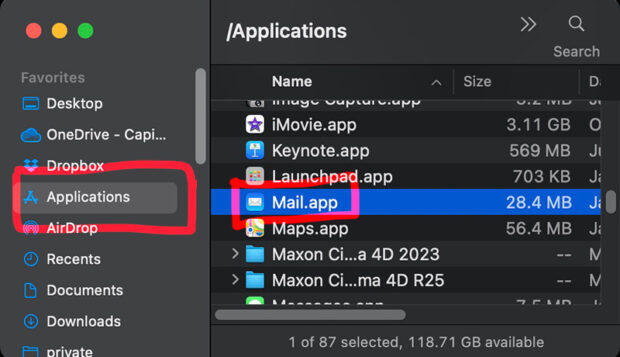
Look in your Applications folder and select the Mail app.
Macintosh HD > Applications > Mail
Open The Preferences Window
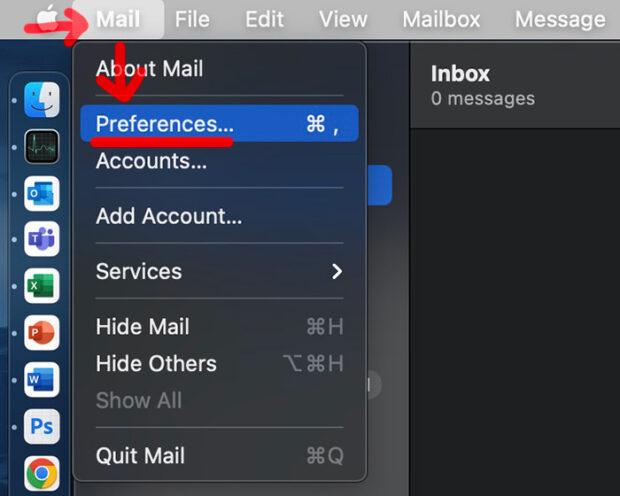
From the Mail menu in the menu bar, choose Preferences.
Mail > Preferences
Select The General Tab
Click on the General tab.
Mail > Preferences > General
Choose A Default Email App
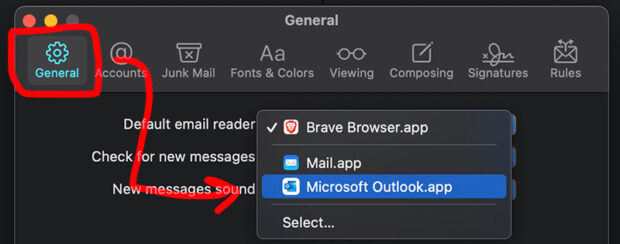
In the Default email reader pop-up menu, select the email app that you want to use as your default. If you do not see the email app that you want to use in the Default email reader pop-up menu, it is not installed on your Mac. You can install it from the Apple App Store.
If you are using a webmail service, such as Gmail or Outlook, you can choose to open webmail links in your web browser instead of an email app. To do this, select Web browser from the Default email reader pop-up menu.
Click on the OK button to save your changes.
NOTE: Is the MacOS Mail app currently your default email app? If you change your default email app to something else, any existing email messages or drafts that you have saved in the Mail app will not be moved to the new app. You will need to manually move them if you want to access them in the new app.
Send A Test Email
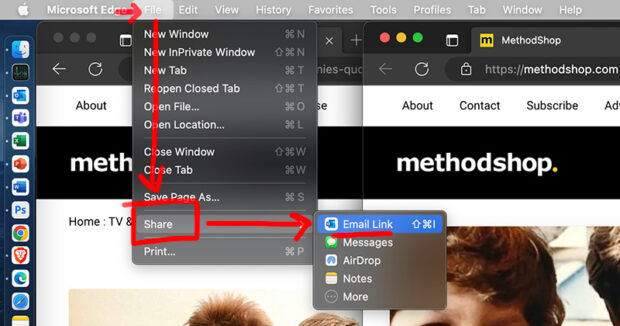
Once you have completed these steps, any links that you try to share via email should open in the new email app that you selected. Not the Mail app.
Most web browsers on the macOS have a share option. For example, under the File menu in Safari, Microsoft Edge, or Brave, just select “Share” and see if your new default Email app is listed.
If you aren’t seeing the new default email app that you selected, then try restarting your apps or your computer. The next time you open an app, your new default email app should be listed.
Try repeating the tutorial in case you missed any steps, if your email app is still not being selected even after restarting your computer.
Changing The Default Email In The macOS
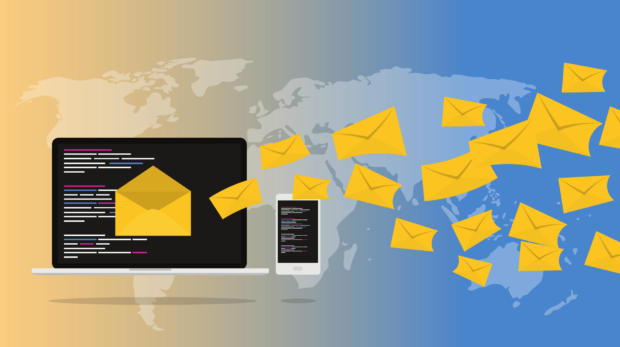
The process to change the default email on Mac is easy once you know what to do. Hopefully this tutorial helped you out. If you have any other questions, please feel free to ask. Just post a note in the comments.
Tutorial: How do I change my Default email on Mac? #macos #macostips Share on X
Frank Wilson is a retired teacher with over 30 years of combined experience in the education, small business technology, and real estate business. He now blogs as a hobby and spends most days tinkering with old computers. Wilson is passionate about tech, enjoys fishing, and loves drinking beer.

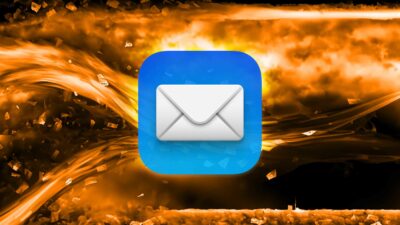























 Watercolor Paintings Of Cats Driving The 10 Best Muscle Cars Of All Time
Watercolor Paintings Of Cats Driving The 10 Best Muscle Cars Of All Time
Leave a Reply