I’ve only had my iPhone for less than a week, and already I’ve noticed that it’s quite a power hog. I went from 100% to 50% after browsing the web and making a few phone calls. Having the same problem? Paying attention to just a few commonsense pointers will pay off with a longer battery lifespan and battery life for your iPhone. Here’s a few tips to help your iPhone’s battery make it through the day.
Table of Contents[Hide][Show]
- 01) Condition Your Battery
- 02) Turn Down The Brightness
- 03) Turn-off WiFi and Bluetooth
- 04) Keep Your iPhone Away From Heat
- 05) Check Your Email Less Frequently
- 06) Lock your iPhone
- 07) Update your software
- 08) Make Charging Part of Your Daily Routine
- 09) Conserve Your Usage
- 10) Turn Off The Equalizer
- 11) Delete Unused Apps
- 12) Airplane Mode
- 13) Charge Cycle At Least Once Per Month
- 14) Remove Old Email Accounts
- 15) Minimize use of location services
- 16) Turn Off 3G or LTE
Here are some tips to help you conserve your iPhone battery life and make sure you always have a phone with some juice:
01) Condition Your Battery
The first week you have your new iPhone, it is a very good idea to fully discharge and charge your battery. This both lengthens the life of your battery and helps ensure your battery knows when it’s full or empty. For proper maintenance of a lithium-based battery, it’s important to keep the electrons in it moving occasionally. Be sure to go through at least one “charge cycle” per month (charging the battery to 100% and then completely running it down).
02) Turn Down The Brightness
The iPhone’s bright, beautiful screen is also its Achilles heel—it puts a tremendous strain on the battery. You can take some of the load off by turning down the brightness control a bit. Select Settings, Brightness, and then drag the slider to around the 25 percent mark, or as low as you can stand.
Additionally, turning on Auto-Brightness allows your phone’s screen to adjust its brightness based on current lighting conditions. Go to Settings > Brightness and set Auto-Brightness to On.
03) Turn-off WiFi and Bluetooth
When you really need to save some juice, then turn-off WiFi and Bluetooth. When these services are on, your iPhone is constantly scanning for signals from wireless access points or Bluetooth devices. Both of these settings can be switched off via the Settings app and will save you a major amount of juice.
From the main menu, tap Settings, Wi-Fi and select the “Off” switch. Same goes with Bluetooth (Settings, General, Bluetooth).
04) Keep Your iPhone Away From Heat
The most important thing you can do for your battery is to keep your iPhone out of the sun, hot car (including the glove box) or next to the BBQ grill. Heat will degrade your battery’s performance. If you’re going to be in the sun for an extended period of time, like at the beach, then keep your iPhone in a pouch or inside your bag where sun rays reach.
05) Check Your Email Less Frequently
Each time your precious iPhone checks for mail, it takes a nick out of your battery life. Select Settings, Mail, Auto-Check, and pick either the “every 30 minutes” or (better still) “every hour” options. You might suffer a little e-mail withdrawal, but you’ll live.
- Change Mail Auto-Check: Turn off Mail auto-check or increase the auto-check interval. To turn off auto-check, from the Home screen choose Settings > Mail > Auto-Check and tap Manual. To increase the auto-check interval, go to Settings > Mail > Auto-Check and tap Every hour. Note that this is a global setting that applies to all active mail accounts on your iPhone except push mail accounts with push mail enabled.
- Turn off Push Mail: If you have a push mail account, turn off push mail when you don’t need it. Go to Settings > Mail, choose the push mail account, tap Advanced, and set Use Push Mail to Off. Messages sent to this account will now be received on your phone based on the global Auto-Check setting rather than as they arrive.
06) Lock your iPhone
It may seem obvious, but you should lock your iPhone when you aren’t using it. You will be able to receive calls and text messages while it is locked, but nothing happens if you touch the screen. To lock iPhone, press the Sleep/Wake button. You can also set the Auto-Lock interval so your iPhone will turn off more quickly after a period of inactivity. To set Auto-Lock, go to Settings > General > Auto-Lock and set the interval to a short time, such as 1 minute.
07) Update your software
Always make sure your iPhone has the latest software from Apple. New software usually always include new features to optimize battery performance.
08) Make Charging Part of Your Daily Routine
Get extra charge cables. Keep one next to your bed, in your car, by your desk at work, in your backpack, etc. A really good time to charge is at night while you are sleeping or in the car on the drive to and from work. I have a personal motto when it comes to my phone: ABC (Always Be Charging). I use my phone for work and need it ready for emergency conference calls or emails. I try not to miss any chance I get to juice up.
09) Conserve Your Usage
Resist the urge to mess around on your iPhone when you don’t need to. For example, do you really need to check your email while standing in the elevator at work? Just say “hi” to the person(s) in the elevator and kill the idle time with a conversation. You’ll be back at your desk in a couple minutes anyway and you can check your email there. Or do you really need the GPS to walk down the hall to the vending machine? Limit the tasks you perform on your iPhone and save your battery for important tasks like phone calls or dedicated recreation like watching movies on the subway or bus ride home from work.
10) Turn Off The Equalizer
Turning off the Equalizer is another way to conserve battery life. You might miss the bass booster, but at least you’ll be grooving for a little longer. If you want to learn more about the EQ settings, then read this article: Demystifying Apple’s Equalizer Settings
Settings > Music > EQ > Off
11) Delete Unused Apps
Most people have a large collection of stagnant apps wasting away on their iPhones. These apps not only take up hard drive space, but they also use battery life by requesting data and checking for updates. Any app that you haven’t used in the last 6 months should probably get trashed. Remember, if you really need it back, you can just download it again from the App Store for free.
12) Airplane Mode
Are you in a low/no coverage area? Your iPhone/iPod Touch will use battery power trying to find a network. Turn on Airplane Mode to make it stop and save your battery.
13) Charge Cycle At Least Once Per Month
For proper maintenance of a lithium-based battery, it’s important to keep the electrons in it moving. Be sure to go through at least one “charge cycle” per month (charging the battery to 100% and then completely running it down).
14) Remove Old Email Accounts
When was the last time you got an important email from your old AOL or Yahoo email account from high school? It might be time to let go of the past. Another way you can save power is by checking fewer mail accounts. This can be accomplished by turning off a mail account or by deleting it. To turn off a mail account, go to Settings > Mail, choose a mail account and set Account to Off. To remove an account, go to Settings > Mail, choose a mail account and tap Delete Account.
15) Minimize use of location services
Applications that actively use location services, such as Maps, will reduce your battery life. To disable location services, go to Settings > General > Location Services or use location services only when needed.
16) Turn Off 3G or LTE
Using LTE and 3G cellular networks will load data a lot faster, but may also decrease battery life, especially in areas with limited coverage. You will still be able to make and receive calls and access cellular data networks via EDGE or GPRS where available, but it will just be slower.
Depending on what version of iOS you are using…
Settings > General > Network > Enable 3G
Settings > Cellular > Enable LTE
That’s it. Thank you for reading and we hope some of these battery conservation tips helped. MethodShop also has an article with tips on how to conserve MacBook, iBook and iPod battery life: How To Maximize Battery Life on Your Laptops, iPhones and iPods

Frank Wilson is a retired teacher with over 30 years of combined experience in the education, small business technology, and real estate business. He now blogs as a hobby and spends most days tinkering with old computers. Wilson is passionate about tech, enjoys fishing, and loves drinking beer.
















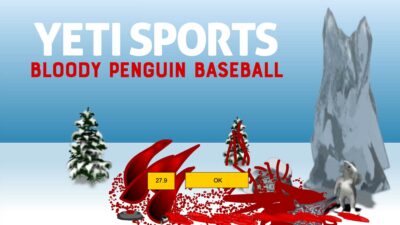





 5 Uncanny Wilford Brimley Cat Photos
5 Uncanny Wilford Brimley Cat Photos
Leave a Reply
You must be logged in to post a comment.