If you own a Palm Pilot, then you’ll well aware of the convenience of being able to have access to your calendar and contact info on the go. But if you add new info to your Palm Pilot, then how do you get that info back into your computer? This tutorial will show you how to sync with Microsoft Entourage. For example, if you add contact information to your handheld for someone you meet while traveling, you can add that information to your Entourage Address Book simply by synchronizing. Also, if you add events to your Palm Date Book while you are away, you can update the Entourage Calendar when you return home. This tutorial will show you how to sync your Palm Pilot with Microsoft Entourage.
Requirements:
- Microsoft Office 2001
- Palm OS compatible handheld that uses Palm OS 2.0 or later, including Handspring Visor.
- A Palm cradle and a cable that connects the handheld to your computer
- Palm Desktop software version 2.6.1 or later installed on your computer
- A computer with Macintosh OS 9
- Intermediate level experience on a Macintosh computer
01) Install Entourage
Install Microsoft Entourage from your Office 2001 CD-ROM. Then open the Value Pack folder.
Install all relevant updates for Office 2001. You can find them on Microsoft’s Mac website. These (2) updates below especially are needed:
- Microsoft Office 2001 Combined Update 9.0.4
- Microsoft Word + Entourage 2001 Special Edition SSL Security Updater
02) Entourage Conduit
Part of the “Value Pack” includes some optional files for Syncing your Palm Pilot or Handspring organizer. Open the “Handheld Synchronization” folder. You should see these items listed:
- Disabled Conduits
- Entourage Conduit
- Entourage Conduit Support
You need to put the Entourage Conduit into the “Conduits” folder inside your “Palm” folder. This folder is probably on the first level of your Hard Drive. If not, try your Applications and Utilities folders. You can also do a search with Sherlock.
Or if you were previously using Outlook Express before Entourage, look in the “Conduits” folder. If a conduit for Outlook Express is in there, you can put it into the trash.
03) Handheld Synchronization
OK we’re getting close. Don’t close that “Handheld Synchronization” folder yet. See the “Entourage Conduit Support” file? It’s a system extension.
Drag that file into your Extensions folder (inside the System Folder). You should get a dialog box letting you know that it needs to go into your “Extensions” folder. If you don’t get this message, you will have to manually place it in your “Extensions” folder.
04) Synchronize Settings
If you have been using both Entourage and your Palm separately, and have important addresses on both, choose “Do Once Then Synchronize.” Otherwise, have your Palm “Overwrite Entourage” or the other way around. You select these various options from the pull downs that say “Synchronize” in the image below. Check this screen before you Sync the first few times to be safe.
Then decide if you would like to Synchronize your Private Records. People with sensitive information should probably not select this.
05) Disable the Palm Desktop Address Book
Open the Conduit Manager. You’ll find this Utility in your Palm folder. The Palm Desktop software comes with an address book, however you can only sync your handheld with one address book. Since you obviously want to use Entourage, we have to turn off the default address book. To disable the Palm Desktop Address Book, change the Hot Sync Action to “Do Nothing”. Then make your Entourage Conduit “Synchronize” like in the image below. Double click on these Conduits for more options.
06) Entourage Troubleshooting
Now HotSync. To synchronize data, simply place the handheld in the cradle, and then press the HotSync button. That should be it. If you are having problems try checking your cables, restarting, and if all else fails, read the real directions or shoot us an e-mail. What follows are some issues our users have run into. Their experiences might shed some light on what problems you are having.
Make sure you have the latest Palm mac software. Get some Microsoft Entourage help here.
If you have problems synchronizing data between Entourage and your handheld, click the links below for solutions:
- Some Entourage contacts do not appear on my handheld after I synchronize.
- Entourage Identity Issue
- When I try to synchronize, I get an alert that says the user doesn’t exist.
- My categories don’t synchronize properly.
- Entourage recurring calendar events don’t always synchronize properly.
- Japanese addresses do not synchronize properly.
- Some of my data did not synchronize.
- Synchronization failed.
- My private records don’t synchronize.
- After I synchronize using a different computer, some of my Entourage events and Date Book records are duplicated.
Some Entourage contacts do not appear on my handheld after I synchronize.
By default, all of your Entourage contacts are copied to your handheld when you synchronize, except for those you specifically exclude. If some of your contacts are not copied, you might have excluded them. To include a contact when you synchronize, open the contact in Entourage, and then select the Sync this contact with Palm Organizer check box.
Entourage Identity Issue
“Hi! Thank you for your info on how to sync my Palm with Entourage. I followed all of your detailed instructions. When I go to Conduit Setting and click on Entourage I get: “An Entourage Identity matching this Handheld user could not be located”. I would appreciate some help. Thank you.” ~Heinz K.
In your Applications folder is your Palm folder. Open your HotSync manager program. Then select Edit Users from the HotSync menu bar pull down. Make sure the name that appears in the top right of your Palm Pilot and this HotSync name are the same.
When I try to synchronize, I get an alert that says the user doesn’t exist.
If you receive an alert that says the user doesn’t exist, make sure that your Palm user and your Entourage identity names match.
My categories don’t synchronize properly.
Although you can assign both Entourage items and Palm records to categories, some of your Entourage category information might not be copied to the handheld when you synchronize.
Entourage recurring calendar events don’t always synchronize properly.
Entourage recurring calendar events synchronize correctly with handheld repeating Date Book records. However, if you change one occurrence of a recurring calendar event, that occurrence is treated as a separate record on the handheld; it is unconnected to the other occurrences. If you make changes to a series of recurring events in Entourage, make sure that you manually make the same change to any handheld records that once belonged to the series.
Japanese addresses do not synchronize properly.
When you enable Japanese contact format in the Entourage Address Book, some address fields are combined and others are added, such as the Postal code field. Therefore, the information in Entourage address fields might not transfer to the appropriate address fields on the handheld when you synchronize. If this happens, you can edit the addresses manually on the handheld. For more information about Japanese contact format, click Microsoft Entourage Help on the Help menu.
Some of my data did not synchronize.
After you have synchronized for the first time, the Entourage conduit uses the fast synchronization method, which updates only items and records that have changed. On rare occasions, the conduit might not recognize that a record or item has changed and fail to synchronize it. If you notice that some of your data did not synchronize, try performing a slow synchronization. To do so, hold down SHIFT while you press the HotSync button on the cradle. For more information about slow synchronization, see the handheld documentation.
Synchronization failed.
If you can’t synchronize successfully, you might need to assign more memory to HotSync Manager. In the Palm folder, click the HotSync Manager icon. On the File menu, point to Get Info, and then click Memory. To assign more memory to HotSync Manager, type a larger size in the Minimum Size box.
My private records don’t synchronize.
When you select synchronization options, you can specify whether you want to include or exclude private records when you synchronize. To include private records, click Synchronize private records. If you decide to include private records after you have synchronized at least once, you must perform a slow synchronization for the change to take effect. To perform a slow synchronization, hold down SHIFT while you press the HotSync button on the cradle. For more information about slow synchronization, see the handheld documentation.
After I synchronize using a different computer, some of my Entourage events and Date Book records are duplicated.
You can synchronize your handheld with as many computers as you want; for example, you can synchronize with your computer at work and then again with your computer at home. However, if you synchronize your handheld with a second computer and then dismiss or snooze a reminder using either the handheld or the second computer, the event or record might be duplicated the next time you synchronize with the original computer. Such duplication occurs only if you perform a slow synchronization with the original computer. If this happens, simply delete one copy of the duplicated event or record.
Related Articles:
- How Modern Day Cowboys are using Palm Pilots (2004)
- Silly 1990s Fads That Were Cool Then, But Definitely Aren’t Now
- How To Keep Spam Email From Invading Your Microsoft Outlook Inbox
- Everyday Office Problems As Solved By John Rambo

Frank Wilson is a retired teacher with over 30 years of combined experience in the education, small business technology, and real estate business. He now blogs as a hobby and spends most days tinkering with old computers. Wilson is passionate about tech, enjoys fishing, and loves drinking beer.


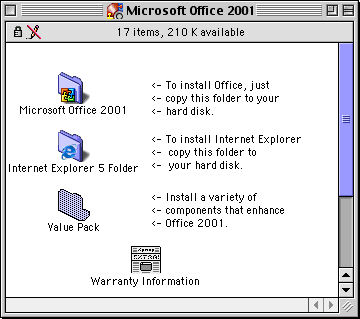
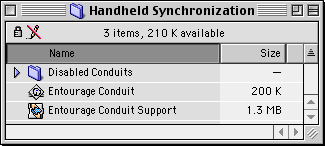
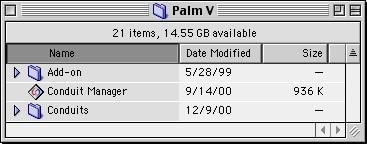
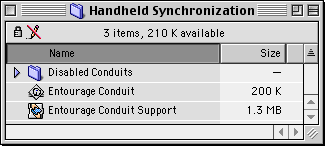
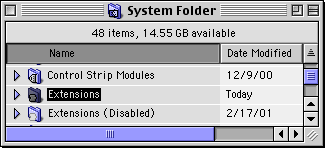
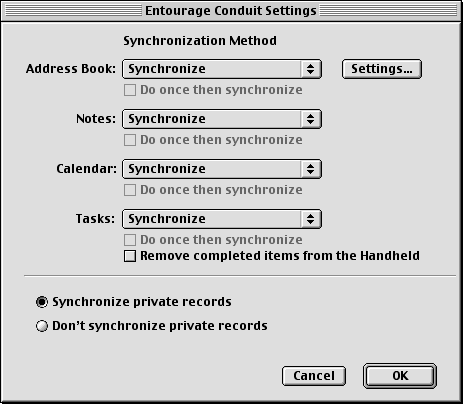
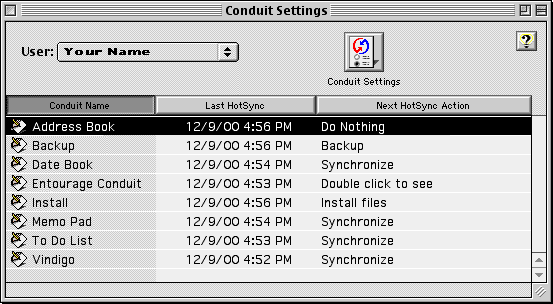














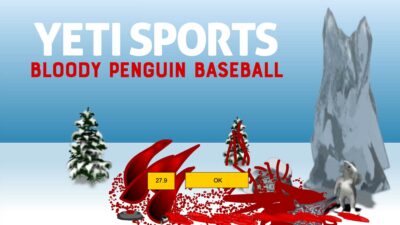





 10 Of The Most Embarrassing Moments Ever
10 Of The Most Embarrassing Moments Ever