Did you recently update your Mac OS only to discover that your Starcraft 2 mouse won’t move? If you have a Starcraft 2 cursor not moving issue, the you are in the right place. All of Blizzard‘s Macintosh games, including Heroes Of The Storm and Starcraft 2, were impacted after the macOS Mojave update. This fix will only take about 60 seconds and will have you back in the game in no time.
Starcraft 2 Mouse Not Working Mac
The reason you can’t move your mouse is an accessibility issue. Just go to System Preferences > Security & Privacy > Privacy Tab and enable SC2 under Accessibility. More detailed instructions are below.
Open System Preferences App
You can find the System Preferences app under the Apple menu.
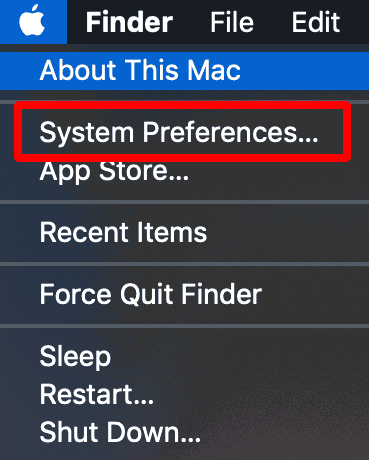
Security & Privacy Icon
Click on the Security & Privacy icon. It’s in the top row, 6th item from the left.
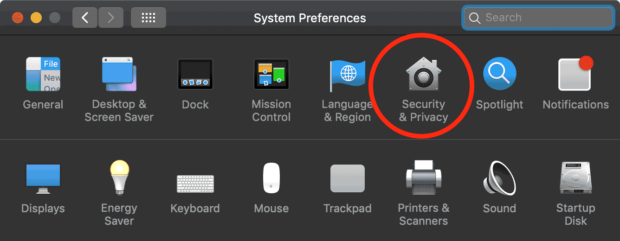
Privacy Tab
The Security & Privacy section has four tabs: General, FileVault, Firewall and Privacy. Select the Privacy tab.
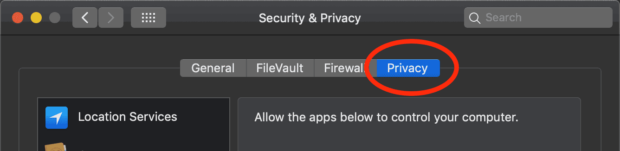
Select The Accessibility Icon
Scroll down on the left until you see the Accessibility icon, then click on it.
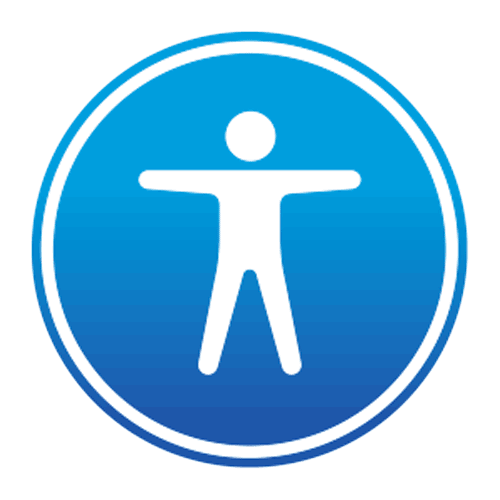
Enter Your Admin Password
Mac OS X requires an account with administrator access to make changes to most System Preferences. Click on the lock to make changes and enter your Mac OS X username and password.
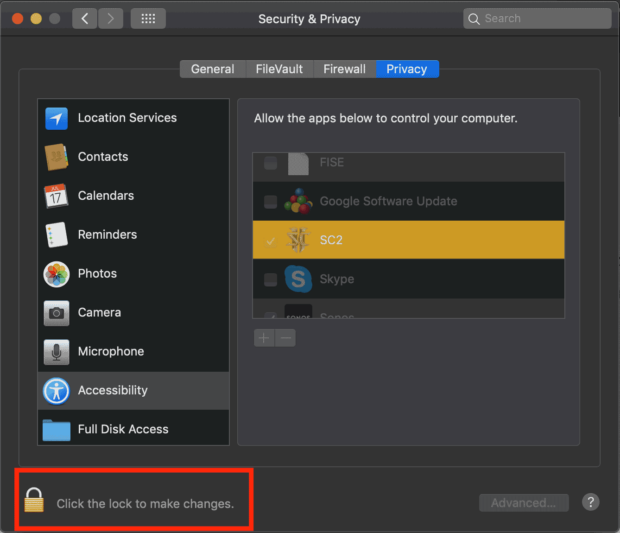
SC2 Accessibility
Enable the checkbox next to SC2. Then close the System Presences app.
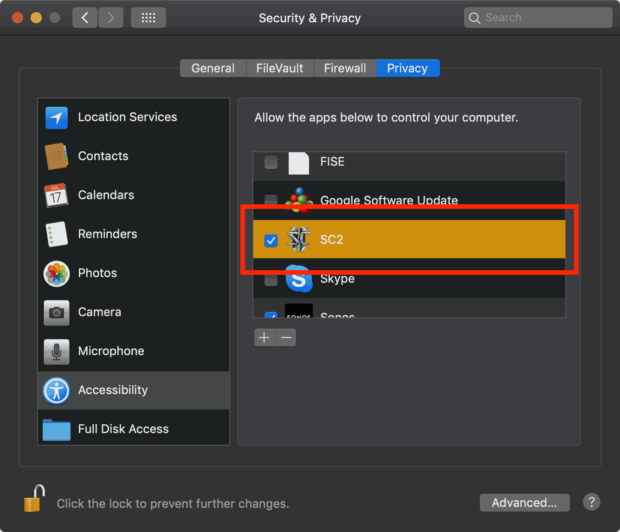
That’s It! Mojave Starcraft 2 Mouse Issue Fixed!
If had a mouse not working error in Starcraft or another Blizzard app, then it should be fixed now. Try launching Battle.net and see if you mouse is working again.
Related Articles:
- Gaming 18 Hours A Day? Pricey New Rehab Clinic Promises Help
- The Ultimate Onslaught 2 Combos List For Hardcore Players
- Incredible IRL Enactment Of A GTA Mission
- Yeti Sports: Bloody Penguin Baseball – Play Now For Free

Frank Wilson is a retired teacher with over 30 years of combined experience in the education, small business technology, and real estate business. He now blogs as a hobby and spends most days tinkering with old computers. Wilson is passionate about tech, enjoys fishing, and loves drinking beer.






















 11 Good Christmas Movies That You Forgot Were Christmas Movies
11 Good Christmas Movies That You Forgot Were Christmas Movies
Leave a Reply