Get the most out of your old Mac computers. Here’s how to disable all automatic Mac software updates and App Store updates.
Table of Contents[Hide][Show]
Mac software updates are important. They help improve performance, functionality, and security. I just want to mention that before I show you how to disable them.
In most situations, you always want to keep your computer updated with the latest and greatest software. Updated applications help improve performance and fix security flaws. But what if your computer is too old realistically handle any more Mac software updates? Old hardware and new software are often a terrible combination. So if your computer is too old to update, here’s how to disable all automatic macOS software updates for both your operating system and apps.
The Difference Between Disabling Your macOS Operating System Software Updates and Mac App Store Updates
There are two different types of automatic updates that happen on Apple computers: macOS Operating System updates and App Store updates. If you want to disable both, then you’ll need to look in two different places. Don’t worry, we’ll walk you through it.
How To Turn Off Software Updates On Mac
How To Disable Automatic Mac Software Updates For The macOS Operating System
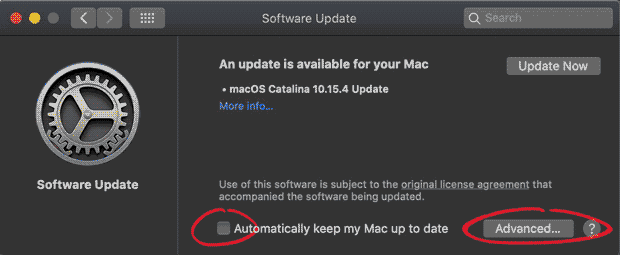
First, let’s disable all automatic updates for the macOS operating system.
- Click the Apple logo on the top left of your menu bar and select System Preferences.
- Click on the Software Update icon.
- To disable all automatic updates, uncheck the box next to Automatically keep my Mac up to date.
- Click on the Advanced button.
- Uncheck all boxes.
- Press OK.
Your Mac operating system won’t automatically try to update itself any more or try to remind you.
How To Disable Automatic Mac App Store Updates

In addition to your operating system, your computer also has a variety of apps or applications that require regular updates. But if you aren’t updating your operating system, then you should probably disable your Apps from automatically updating too. Otherwise, your updated apps may no longer be compatible with your older operating system. Here’s how to disable automatic Mac App Store updates.
- Open the App Store app (Macintosh HD > Applications > App Store)
- Select “Preferences” from the App Store option in the menu bar
- Disable all “Automatic” update options.
In older versions of the macOS, you’ll find the App Store setting in System Preferences.
- From the Finder, click the Apple logo on the top left and open the System Preferences app.
- Click on the App Store icon.
- Disable automatic updates by unchecking Automatically check for updates and the other boxes.
Your apps will no longer try to update themselves or even remind you that they need to be updated.
Situations When You Shouldn’t Update Your Computer Anymore

The average lifespan of a computer is about five years. After that, your computer will really start to show its age. It will slow down and struggle to use newer software that requires faster processors. And after ten years, just browsing the web or opening files might become difficult.
At one point, you should just throw in the towel and stop updating all the software, especially the operating system. Trying to use a new operating system on a very old computer is a very frustrating experience. Just accept defeat, disable all software updates, and treat your old computer as a time capsule. Old files, old photos, old memories.
Also, be sure to remove all personal account info from your old computer. You should stop using it for banking and other sensitive activities that require you to log in. Without the latest security updates, your online activity might be vulnerable to hackers.
Loving Our Old Mac Computers
I have several old Macintosh computers including a 2010 MacBook Pro. They work perfectly as “kids computers” or for simple things like playing older video games. I have no intention of updating them.
One of my favorite old Mac computers is a 1993 PowerBook Duo. I bought it off a former audio tech with the Allman Brothers Band for $100 in 2002. When I bought it, it was already about 10 years old. Over the years I was tempted to try to update its software but decided against it and disabled all Mac software updates. I still use my Duo once in a while to play some of my favorite Macintosh System 6 games like V for Victory: D-Day Utah Beach and Leisure Suit Larry.
Related Articles:
- Reasons Why You Should Get Mac OS AntiVirus Software
- How To Set Your Firmware Password In The Mac OS
- How To Download And Install the HP Utility Application For The Mac OS
- Mac vs PC: How To Convince Your Boss That You Need A Mac At Work

Frank Wilson is a retired teacher with over 30 years of combined experience in the education, small business technology, and real estate business. He now blogs as a hobby and spends most days tinkering with old computers. Wilson is passionate about tech, enjoys fishing, and loves drinking beer.























 25+ Easy Tips On How To Stay Focused On Studying Or Work Projects
25+ Easy Tips On How To Stay Focused On Studying Or Work Projects
Leave a Reply
You must be logged in to post a comment.